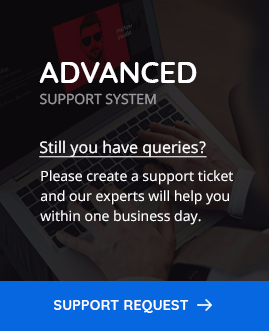How to add cart icon and summary in header?
POFO provides an option to add cart icon on the header besides social icon. You can set mini cart icon globally as well as per page/post level.
How to add cart icon and summary globally?
You can add cart icon globally for the whole site from the customizer. Please follow below simple steps to do so.
Step 1: Go to WordPress Admin > Appearance > Customize > Header > Header Style and Data.
Step 2: Find setting “Mini Cart” at the end of the section.

Step 3: Select “On” button and you will be finding one drop down menu called “Mini Cart Sidebar” under this setting. Select ‘Mini Cart’ option from it and click on the publish button to save the changes.

How to add cart icon and summary per page/post?
You can add cart icon per page/post level from the settings inside “edit page/post”. Please follow below simple steps to do so.
Step 1: Go to Pages/Posts > Edit Page/Post then scrolled down to “POFO Page/Post Settings” and click on the “Header” tab.

Step 2: Find “Mini Cart” under “Header Style and data” and choose “On” option from the drop down provided. After selecting ‘On’, find “Mini Cart Sidebar” next to it and select “Mini Cart” sidebar from the drop down menu provided besides it. Update the changes by clicking on the “Update” button.