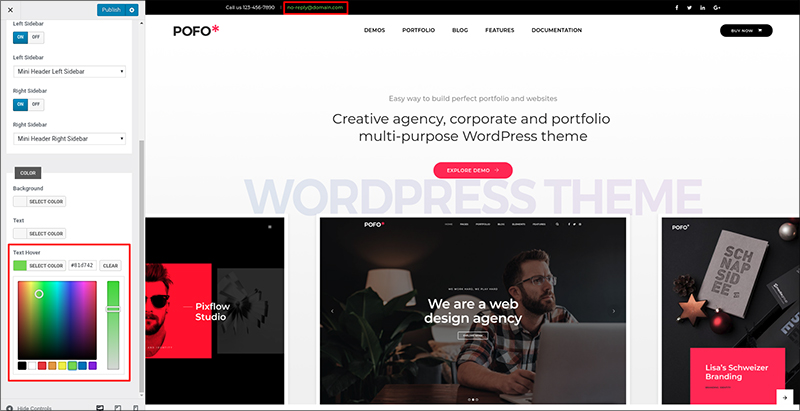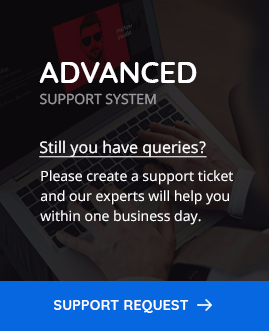Mini / top header
You can enable mini/top header to have mini header above main header of your website where you can put sidebars on both of the sides. Please navigate to WordPress Admin > Appearance > Customize > Mini Header. You will have two main sections “General” and “Color”.
1. General
You have control for the enabling/disabling and choosing sidebars on the mini header. Settings under this section are as follows:
- Mini Header
- Sticky Mini Header
- Container Style
- Left Sidebar (Switch)
- Left Sidebar
- Right Sidebar (Switch)
- Right Sidebar
Mini Header
POFO will give you an option to enable/disable the sidebars for the mini header by clicking on “On/Off” button under mini header respectively.
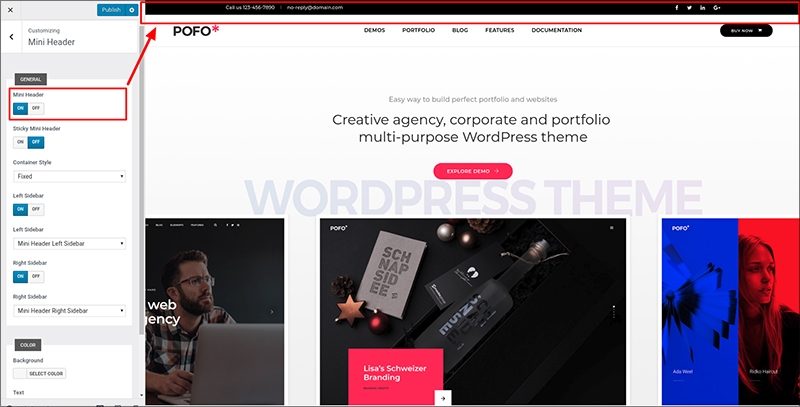
Sticky Mini Header
You can make mini header sticky when scrolling down by choosing “On” option under sticky mini header. Click on the “Publish” button to save the changes.

Container Style
You can set width for the mini header content from selecting any option from the drop down menu provided under container style. You will have two options “Fluid/Full Width” and “Fixed”.
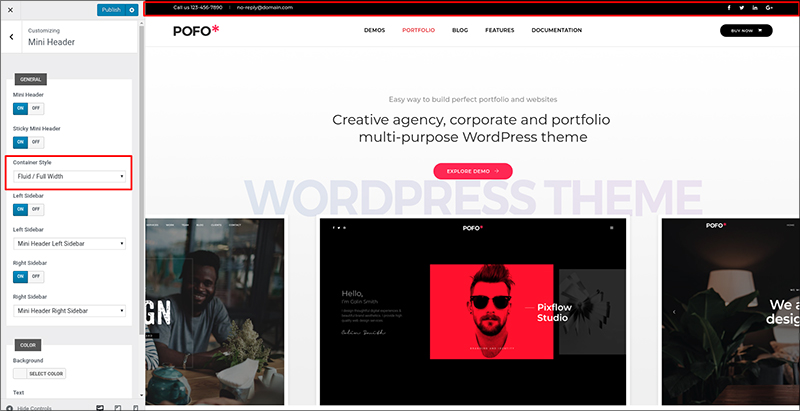

Left Sidebar (Switch)
You will be able to enable and disable left sidebar within mini header from this setting. Click on the “Publish” button to save the changes.
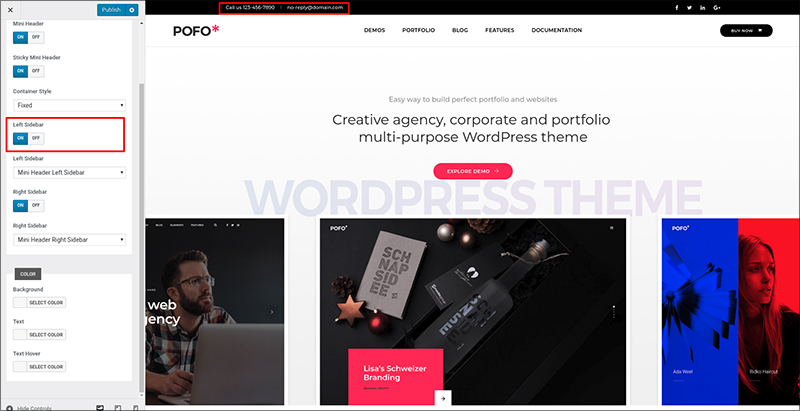
Left Sidebar
Provided an option to select left sidebar of your choice for the mini header from the drop-down menu under left sidebar. Make sure that you have enabled the left sidebar in above setting. Click on the “Publish” button to save the changes.
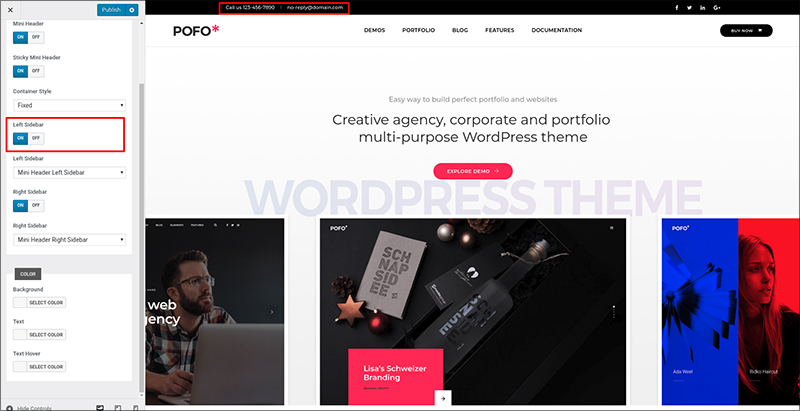
Right Sidebar (Switch)
You can enable and disable right sidebar within mini header from this setting. Click on the “Publish” button to save the changes.
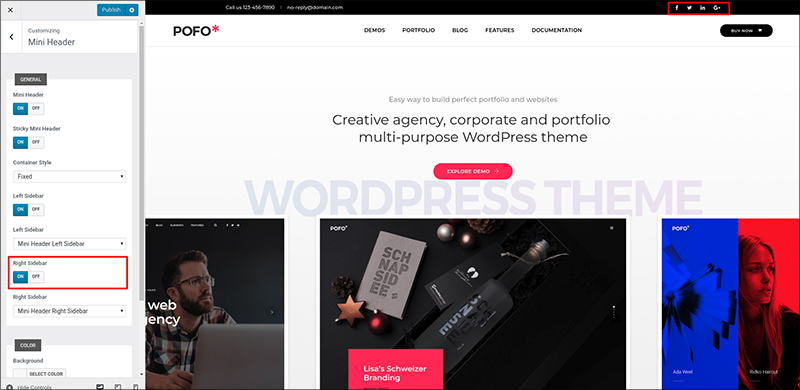
Right Sidebar
Provided an option to select right sidebar of your choice for the mini header from the drop-down menu under right sidebar. Make sure that you have enabled the right sidebar in above setting. Click on the “Publish” button to save the changes.

2. Color
You can change color of the mini header’s background and text from this section. You will have three settings as below.
- Background
- Text
- Text Hover
Background
Select any color from the color picker under background to change mini header background color and click on the “Publish” button to save the changes.
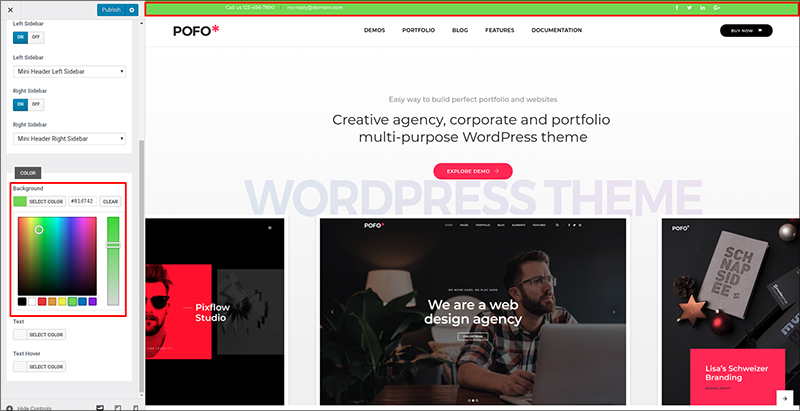
Text
Select any color from the color picker under text to change mini-header text color and click on the “Publish” button to save the changes.
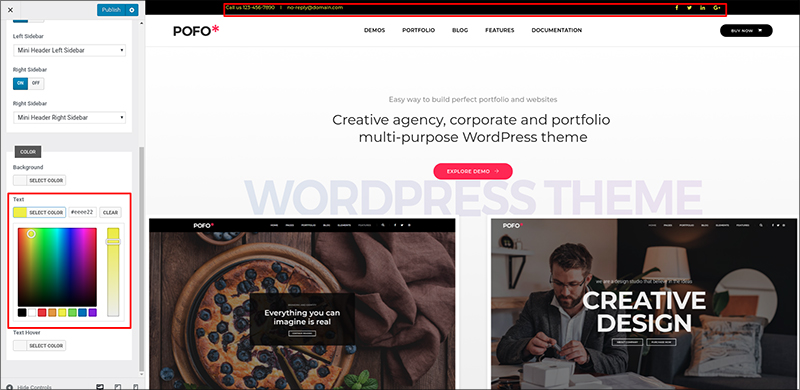
Text Hover
Select any color from the color picker under text hover to change mini header text color when you move mouse pointer over the text. Click on the “Publish” button to save the changes.