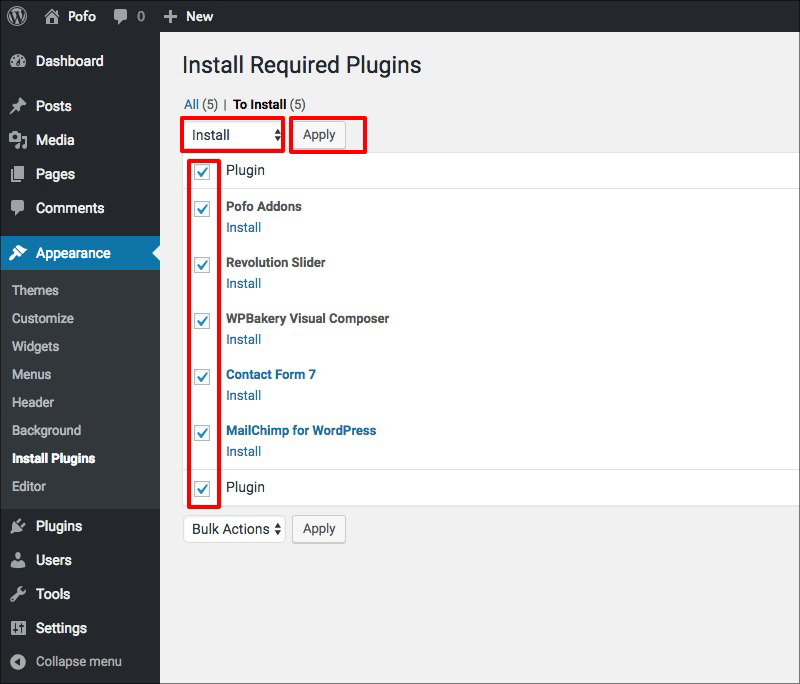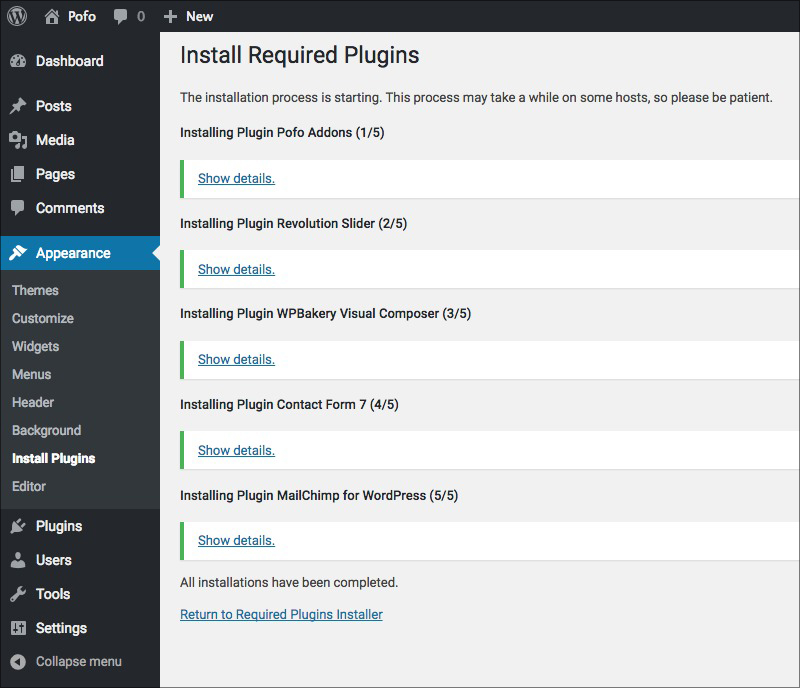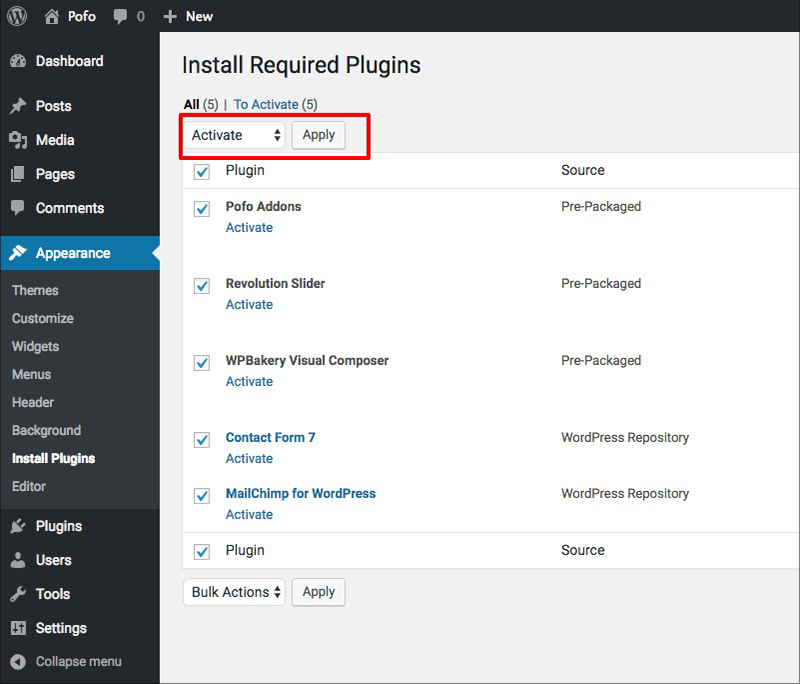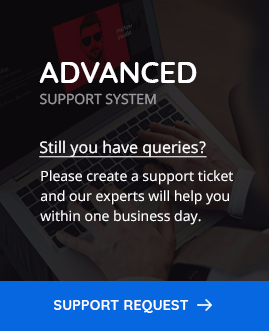How to install POFO theme
Download the POFO Theme
Thank you for choosing POFO WordPress theme. Login to your ThemeForest account and click on downloads link to find your purchased items. Find POFO theme and click on the download button and select the installable WordPress file only. Please make sure WordPress is fully up to date with latest version installed before start installing the POFO theme. Please see below image for more information.
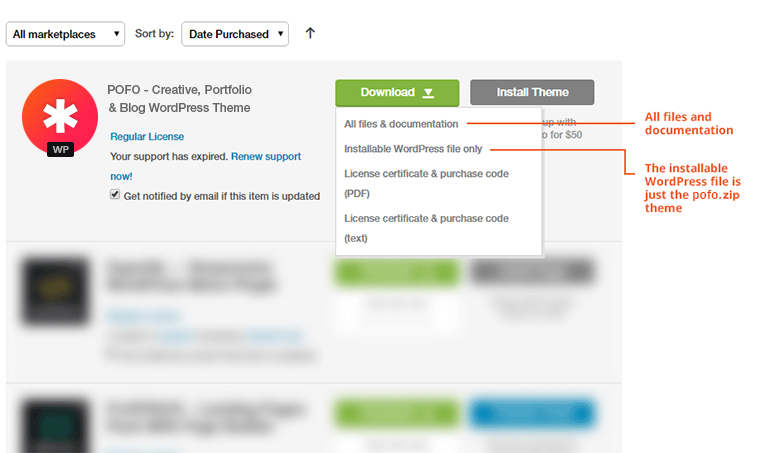
Install Via WordPress or FTP
POFO Theme can be installed in two ways: Installing through WordPress or uploading through FTP (File Transfer Protocol).
Install Via WordPress
Installing a theme through WordPress is easy and simple process. Follow below steps to install POFO through WordPress.
Step 1: Login to your WordPress admin section and navigate to Appearance > Themes from admin panel’s sidebar.
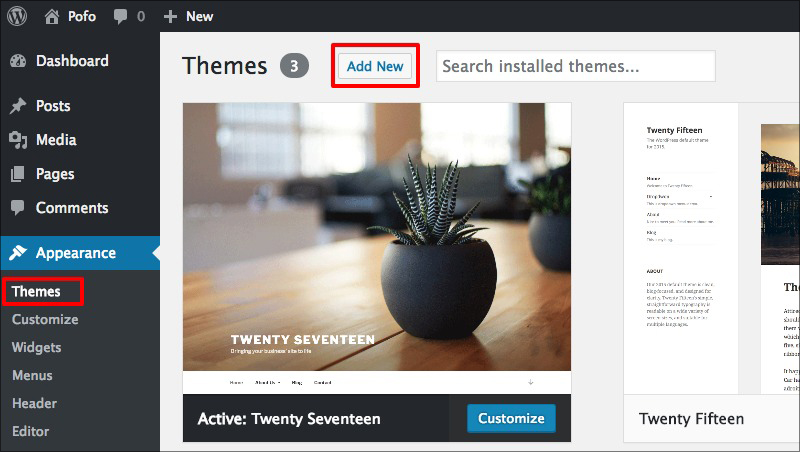
Step 2: Click on the install themes and click the “Upload Theme” button.
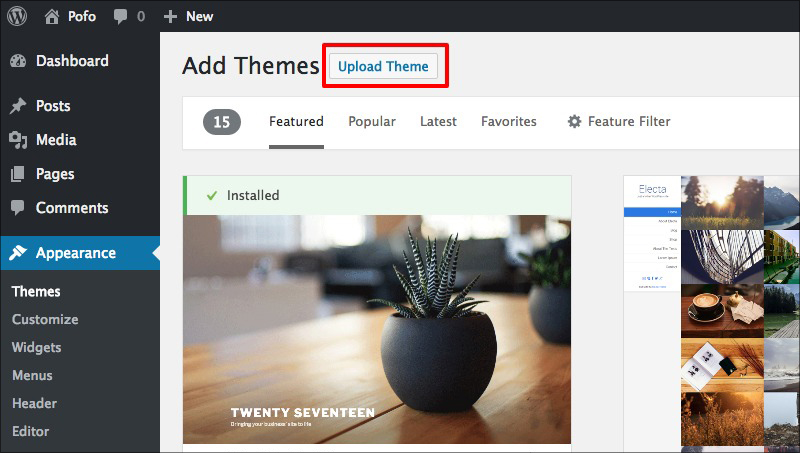
Step 3: Select pofo.zip (Downloaded from ThemeForest) file from your computer and click on “Install Now” button.
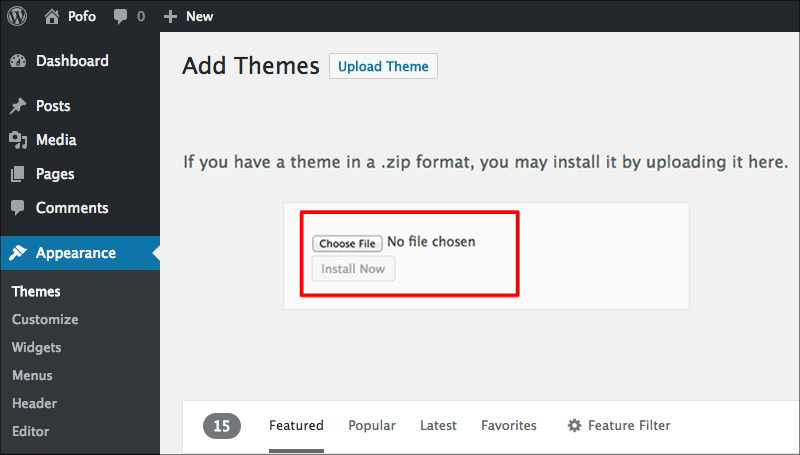
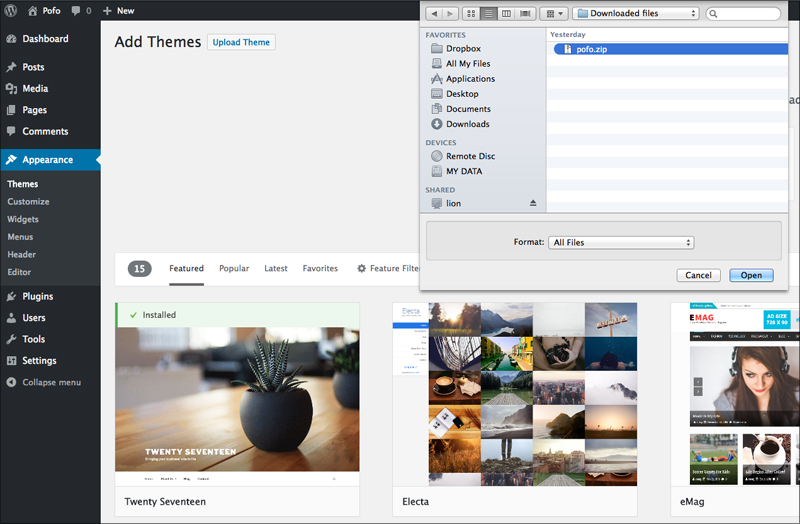
Step 4: Now Activate POFO theme by navigating to Appearance > Themes and click on “Activate” button.
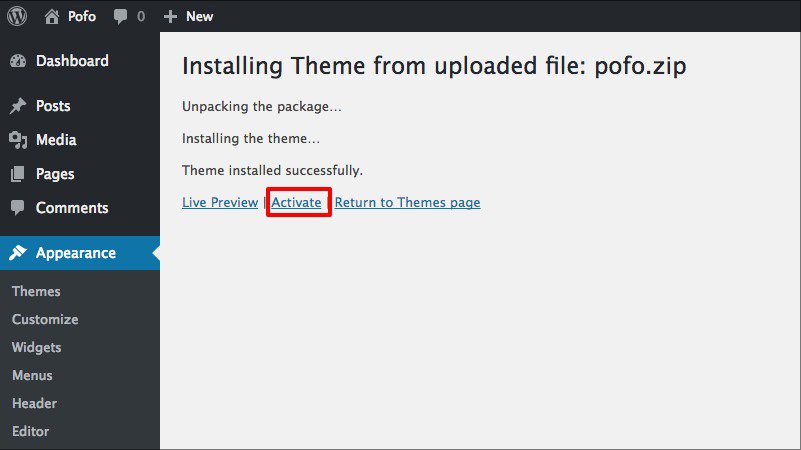
Step 5: After install & activation of POFO WordPress theme, you will be redirected to welcome screen where you can see notification message to activate your POFO WordPress theme license to unlock premium features and plugins or you can use WordPress Admin > Appearance > Theme License option after install & activation of POFO WordPress theme.
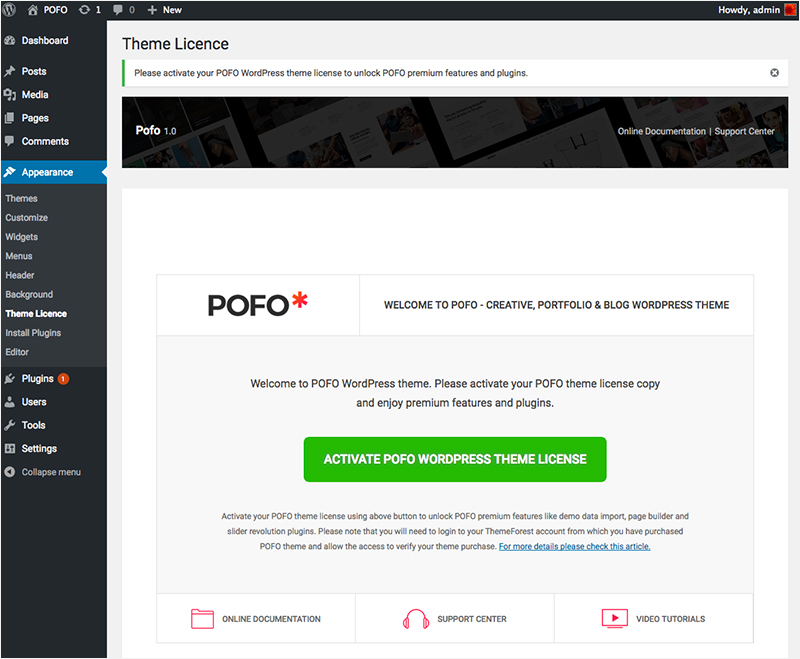
Click on “ACTIVATE POFO WORDPRESS THEME LICENSE” button. You will be redirected to Envato login page. Please login with Envato or Themeforest account to your ThemeForest account from which you have purchased POFO theme and allow the access to verify your theme purchase.
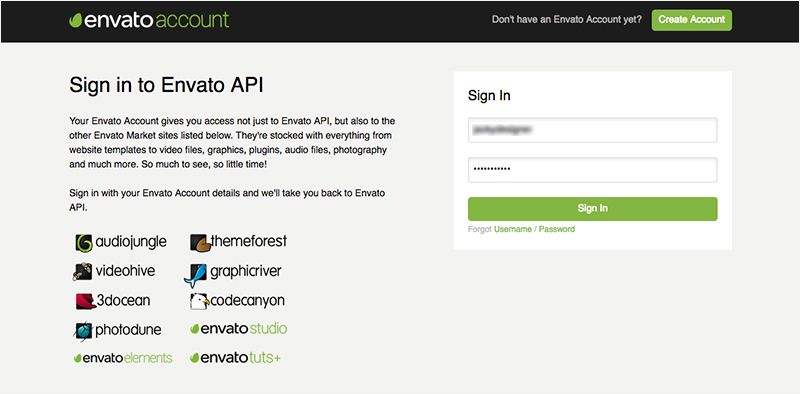
You can see Envato authorize popup here, click on approve button to allow Themezaa to activate your license copy.
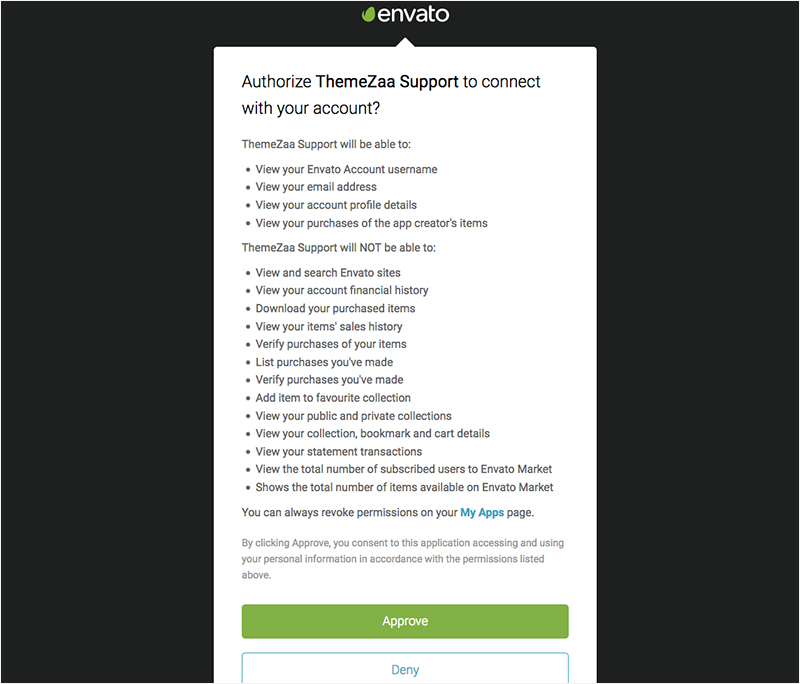
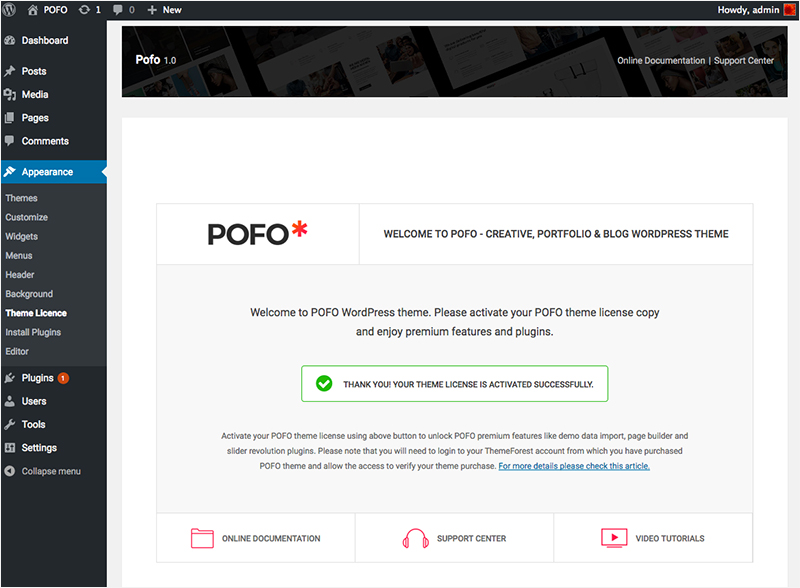
Step 6: After activation of POFO theme license, you will be redirected to welcome Screen where you can see notification message to install and activate below required & recommended plugins.
- POFO Addons
- WPBakery Page Builder
- Revolution Slider
- WooCommerce
- Contact Form 7
- Newsletter Manager
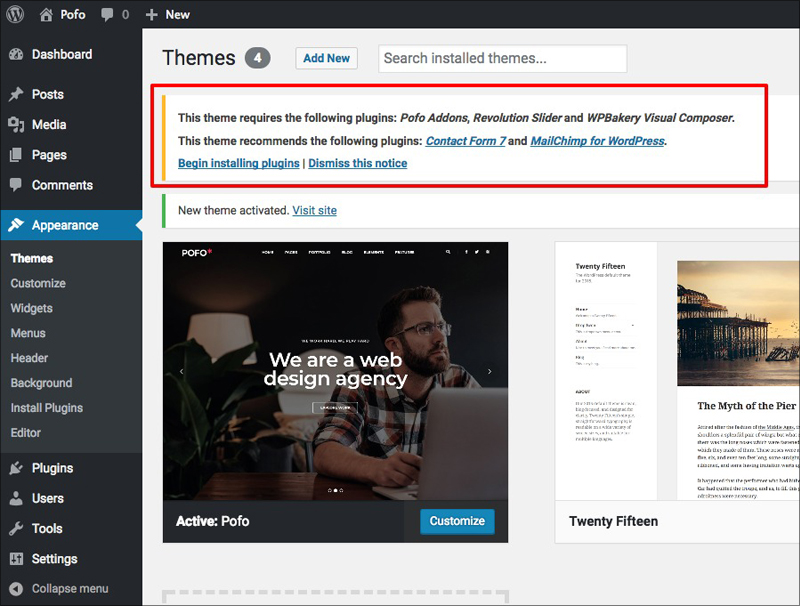
Start installing each plugins by simply click on install button and activate all plugins.
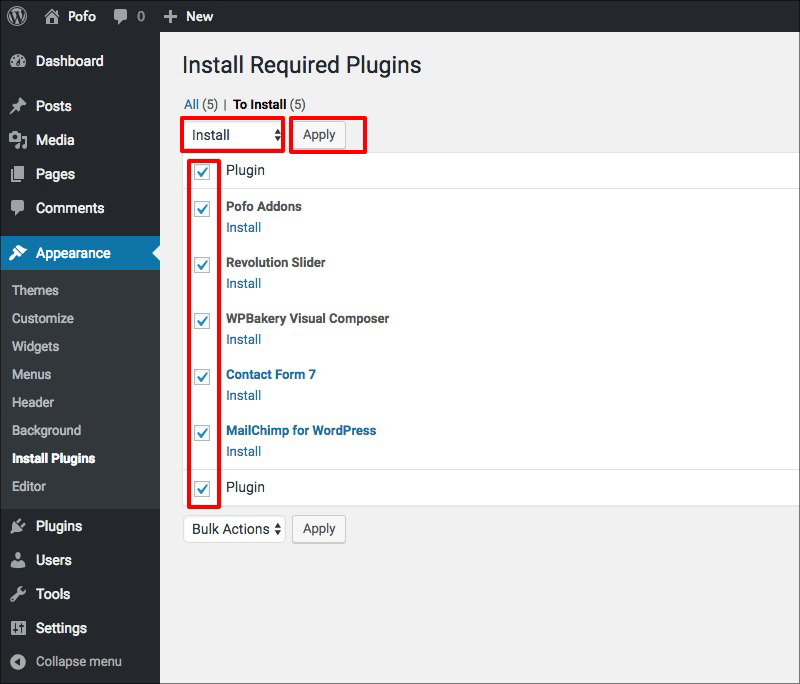
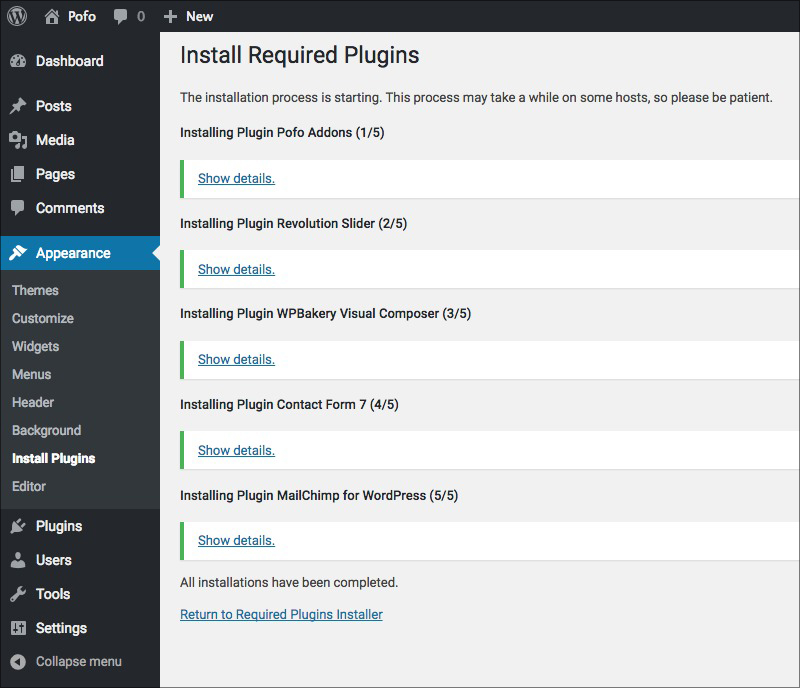
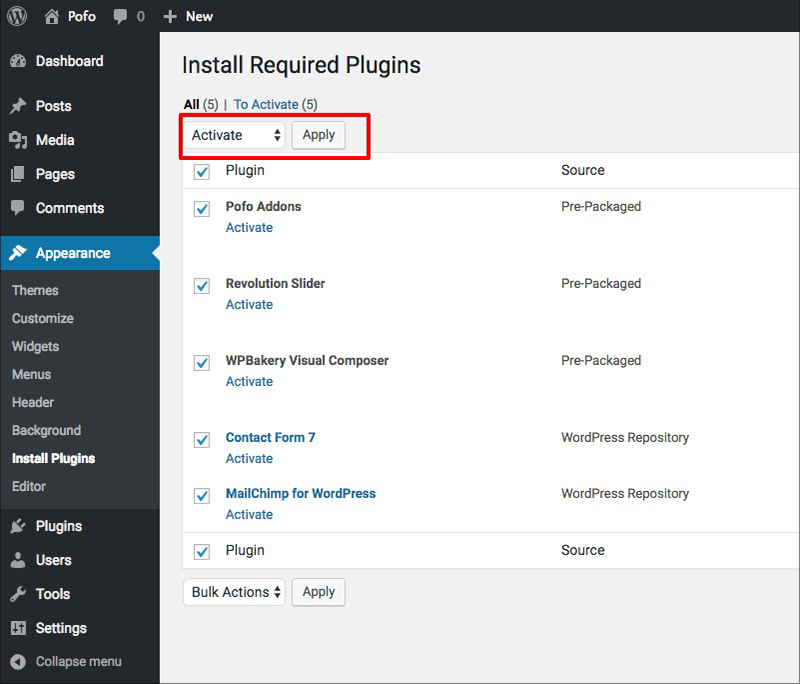
Install Via FTP
Follow below steps to install POFO theme through FTP.
Step 1: Extract the pofo.zip file (Downloaded from ThemeForest) and ONLY use the extracted POFO theme folder. Use an FTP client to access your hosting web server. Upload extracted theme to your server in the wp-content/themes folder. See below image for more information.
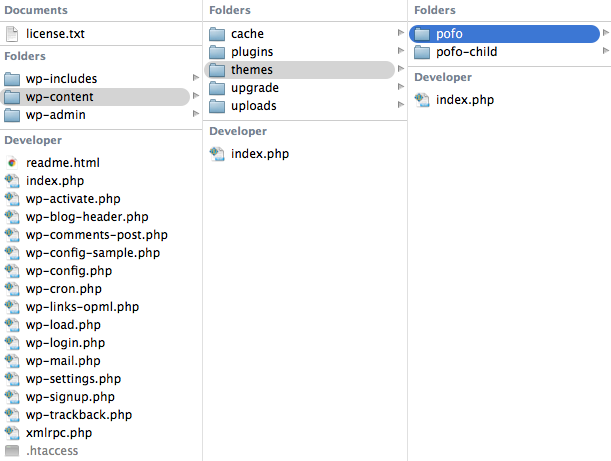
Step 2: Once the theme is uploaded, Activate POFO theme by navigating to Appearance > Themes and click on “Activate” button.
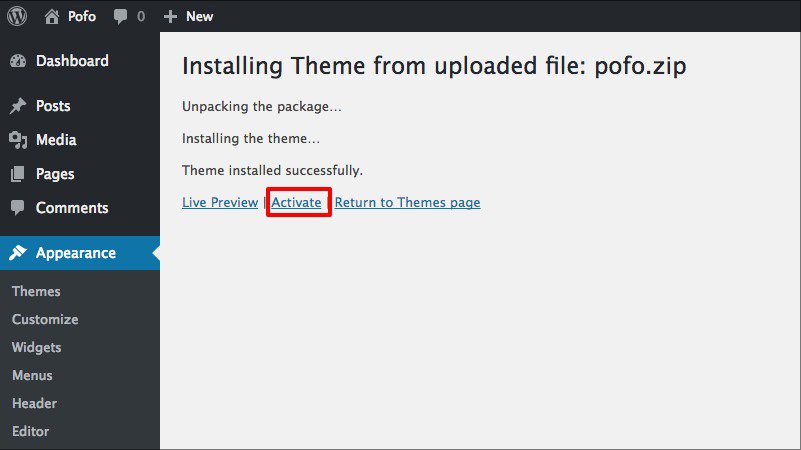
Step 3: After install & activation of POFO WordPress theme, you will be redirected to welcome screen where you can see notification message to activate your POFO WordPress theme license to unlock premium features and plugins or you can use WordPress Admin > Appearance > Theme License option after install & activation of POFO WordPress theme.
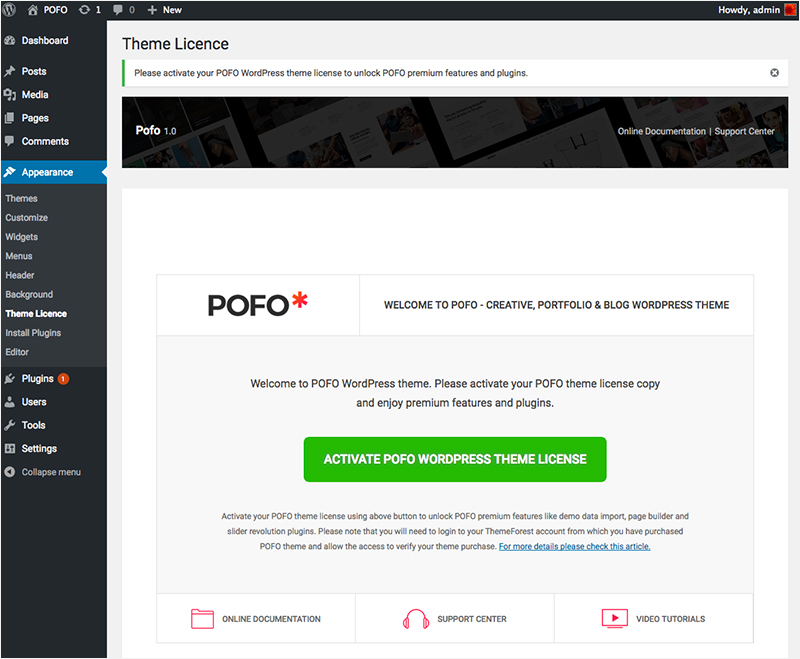
Click on “ACTIVATE POFO WORDPRESS THEME LICENSE” button. You will be redirected to Envato login page. Please login with Envato or Themeforest account to your ThemeForest account from which you have purchased POFO theme and allow the access to verify your theme purchase.
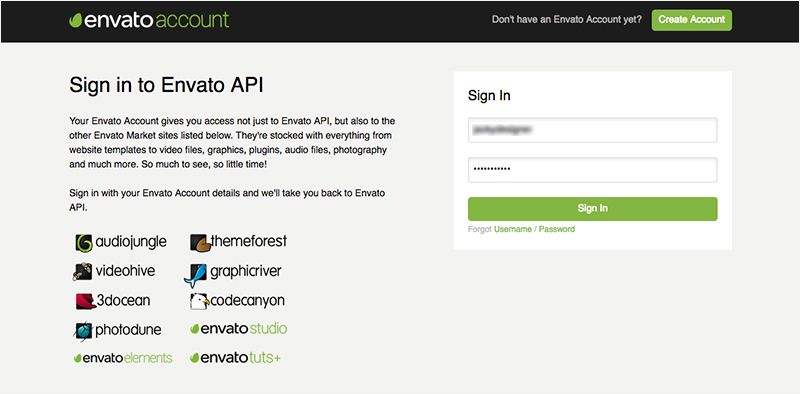
You can see Envato authorize popup here, click on approve button to allow Themezaa to activate your license copy.
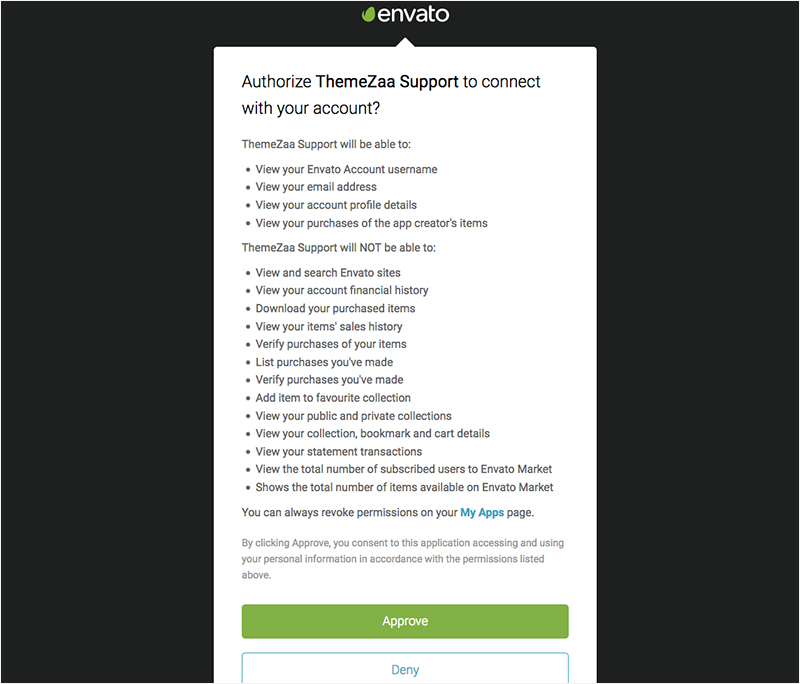
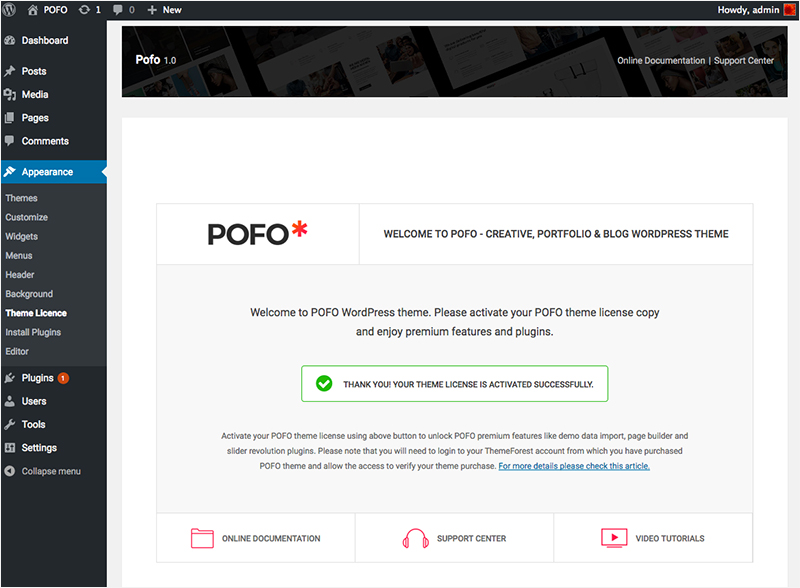
Step 4: After activation of POFO theme license, you will be redirected to welcome Screen where you can see notification message to install and activate below required & recommended plugins.
- POFO Addons
- WPBakery Page Builder
- Revolution Slider
- WooCommerce
- Contact Form 7
- Newsletter Manager
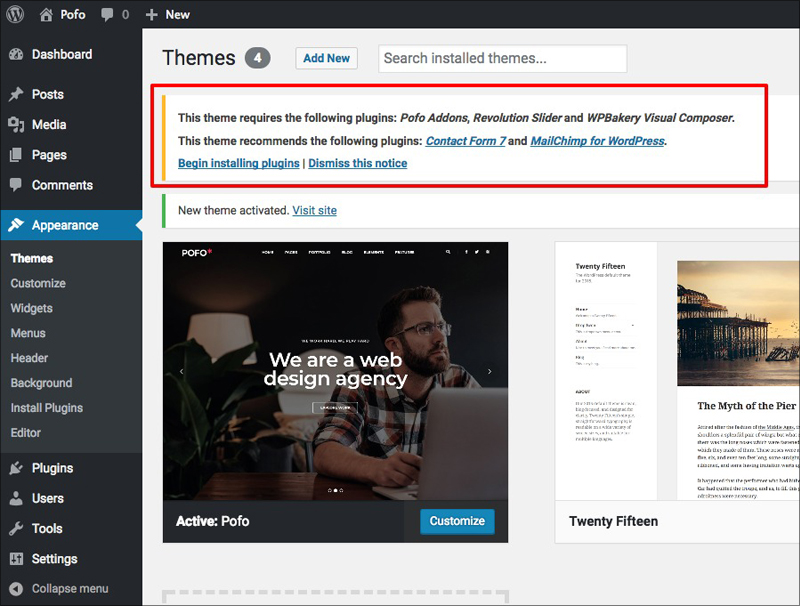
Start installing each plugins by simply click on install button and activate all plugins.