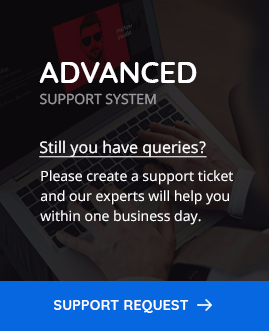Custom page settings provided by Pofo
POFO has advanced settings panel for page settings. Page options will give you full control over page design and customize it without adding single line of code. A Page option includes layout, header, page title, comments, footer wrapper , footer middle , footer bottom and footer social icons.
Layout Settings
Follow below mentioned steps.
Step 1: Go to WordPress Admin >Add/Edit Page
Step 2: POFO Page Settings > Layout Settings
Layout settings includes sidebar settings, left or right sidebar selection, container style and body background color.
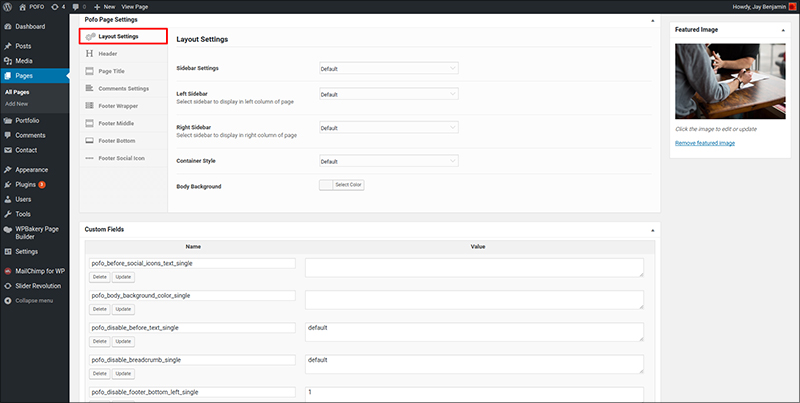
Header
Follow below mentioned steps.
Step 1: Go to WordPress Admin >Add/Edit Page
Step 2: POFO Page Settings > Header
Header includes box layout, enable/disable header, logo,sticky type,header sidebar, header style & data, header color, mobile menu , hamburger menu module, search.
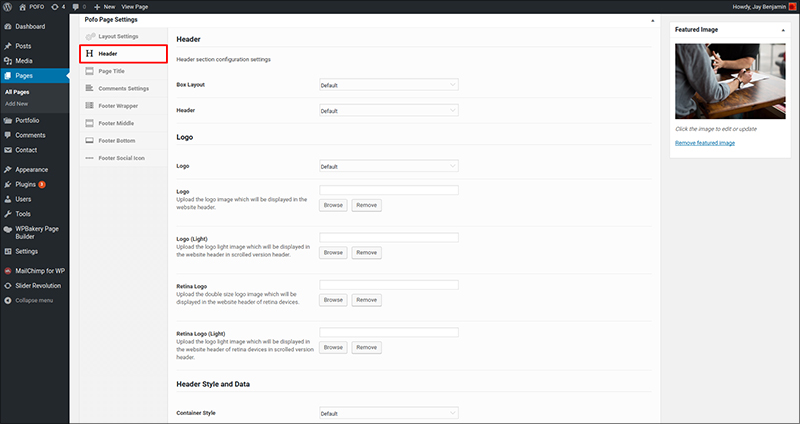
Page Setting
Follow below mentioned steps.
Step 1: Go to WordPress Admin >Add/Edit Page
Step 2: POFO Page Settings > Page Title
Page setting includes enable/disable title, text case, parallax effects, breadcrumb and breadcrumbs color. Set title style, subtitle, title background image and parallax effect.
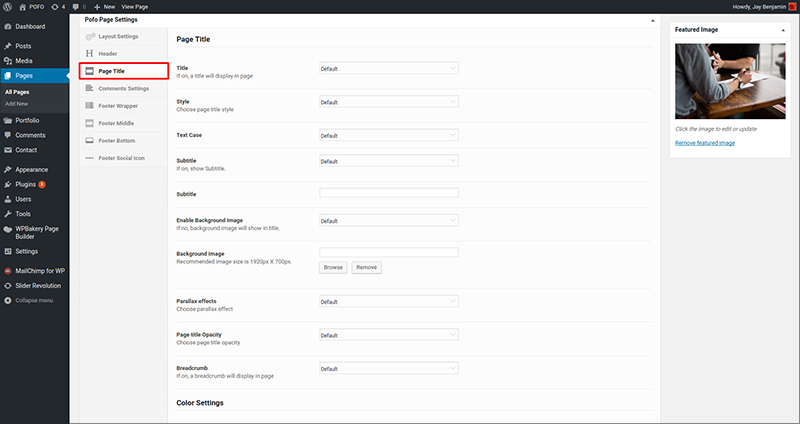
Comments Setting
Follow below mentioned steps.
Step 1: Go to WordPress Admin >Add/Edit Page
Step 2: POFO Page Settings > Comment Settings
Comments setting includes enable/disable comments section on page.

Footer Wrapper
Follow below mentioned steps.
Step 1: Go to WordPress Admin >Add/Edit Page
Step 2: POFO Page Settings > Footer Wrapper
Footer wrapper includes enable/disable footer wrapper, style, container style, text, logo & color section on page.
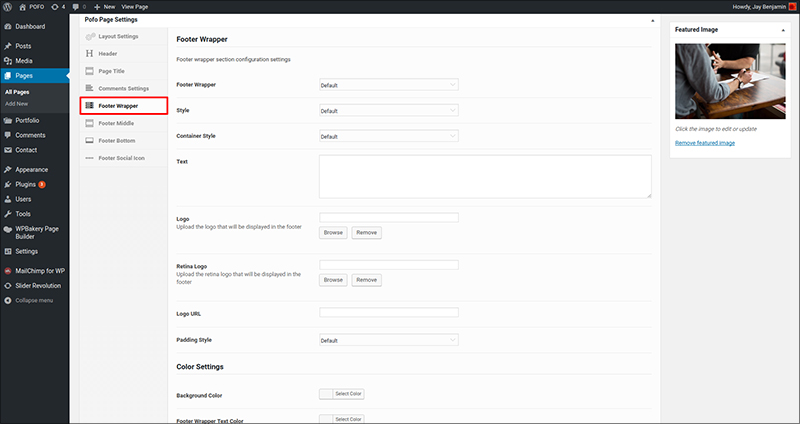
Footer Middle
Follow below mentioned steps.
Step 1: Go to WordPress Admin >Add/Edit Page
Step 2: POFO Page Settings > Footer Middle
Footer middle includes enable/disable footer middle, style, container style, column sidebar and set color in footer middle menu.
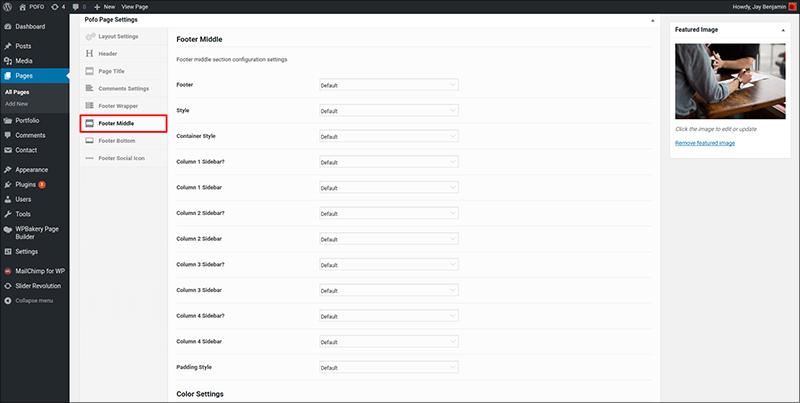
Footer Bottom
Follow below mentioned steps.
Step 1: Go to WordPress Admin >Add/Edit Page
Step 2: POFO Page Settings > Footer Bottom
Footer bottom includes enable/disable footer bottom, style, container style, left part, right part and set color in footer bottom menu.
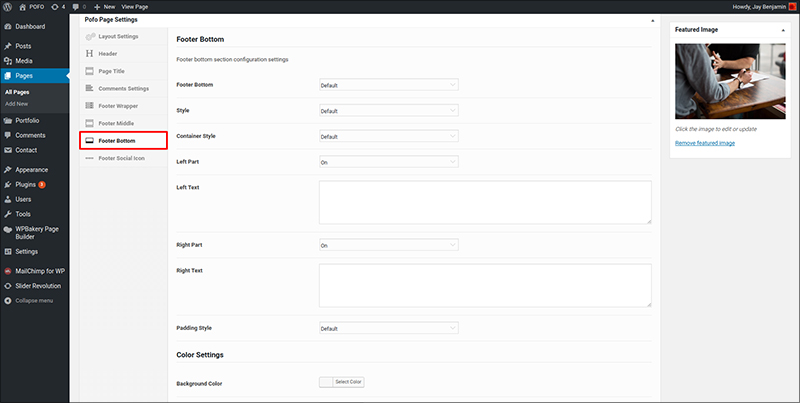
Footer Social Icon
Follow below mentioned steps.
Step 1: Go to WordPress Admin >Add/Edit Page
Step 2: POFO Page Settings > Footer Social Icon
Footer social icon includes enable/disable footer social icon, Social text and set color in footer bottom menu.
![]()