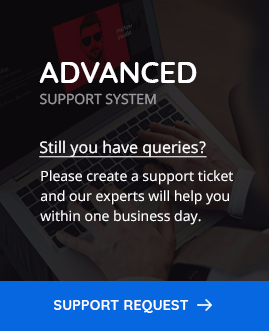Required changes in Revolution Slider After updating Slider Revolution with 6.1.2
Team ThemeZaa has recently introduced a major update in POFO theme. Now, POFO theme has been updated with the latest version 1.1.10. As POFO is updated, its theme Add-ons named Slider Revolution and WPBakery Page Builder plugins have also upgraded. So, to run those in good order, you need to deactivate and remove previous version of Slider Revolution plugin and you have to again install the latest version of it.
To setup the latest version of Slider Revolution, kindly follow below steps for various sliders such as Home Classic Corporate, Home Creative Studio, and Home Classic Web Agency.
Before you make any changes in sliders, you need to deactivate the current version of Slider Revolution and for that consider below steps,
Step 1: Login to your WordPress Dashboard and Click on Plugins.
Step 2: Select Revolution Slider plugin and click on Deactivate.
Step 3: Again select Revolution Slider plugin click on Delete option delete the plugin.
Step 4: Now go to Appearance > Install Plugins page and here you can install & activate Revolution Slider plugin to have their latest version. To know more about upgrading a Slider revolution plugin, click here
1. Home Classic Corporate
To make a change in Home Classic Corporate, first navigate to Admin > Slider Revolution and select a module named Home Classic Corporate and open in editor. When it opens, by clicking image, go to Size & Position and select scene from Layer Align. To know more, see below images.
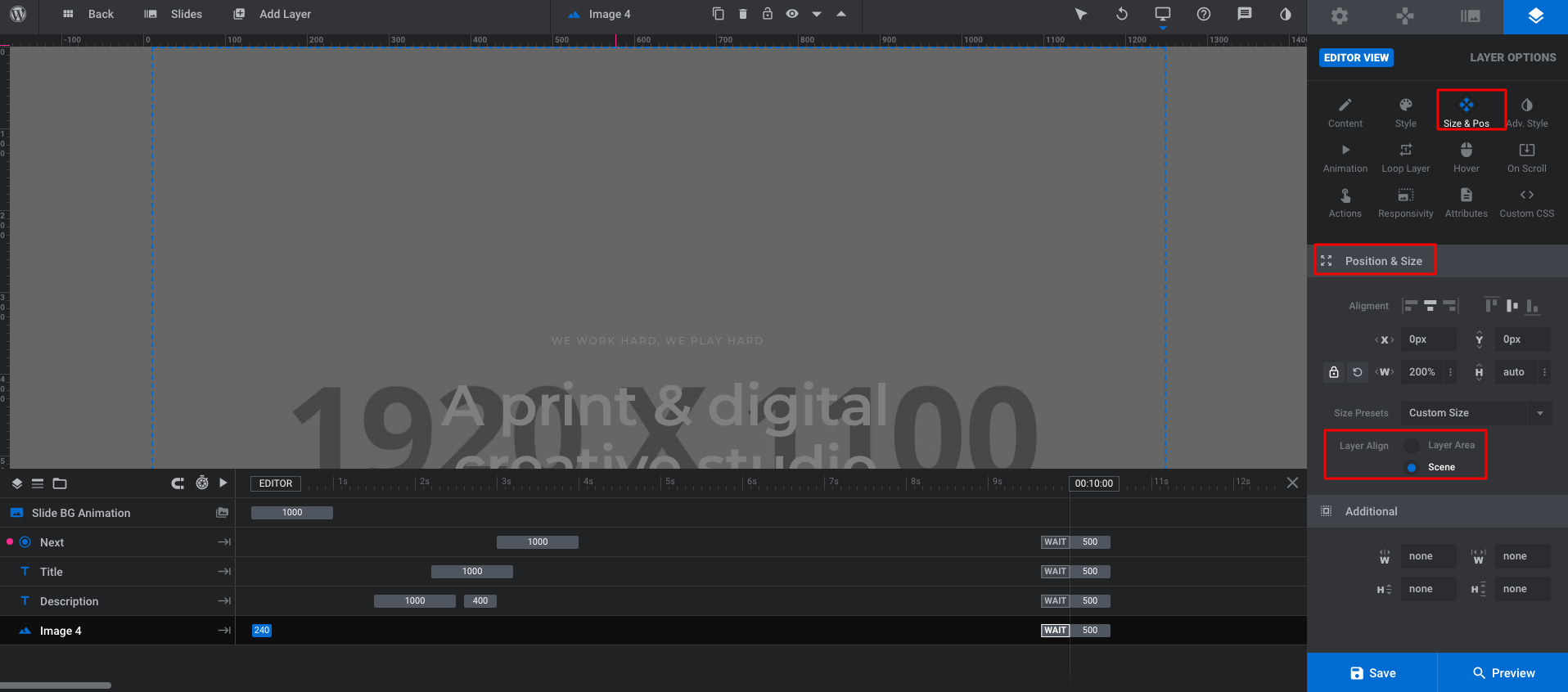
If you want sliders in a bullet type then follow this path:
Bullets type > Bullet Style > Hermes
Position > Gap 10, Aligment > y 20px
Navigation Style > Bullet – Size 12, Border – Thickness 1px
For reference, see below image.
![]()
To change next, Click Hover and go Hover Transform and change 500ms to 300ms and select Liner.easeNone. Like below image:
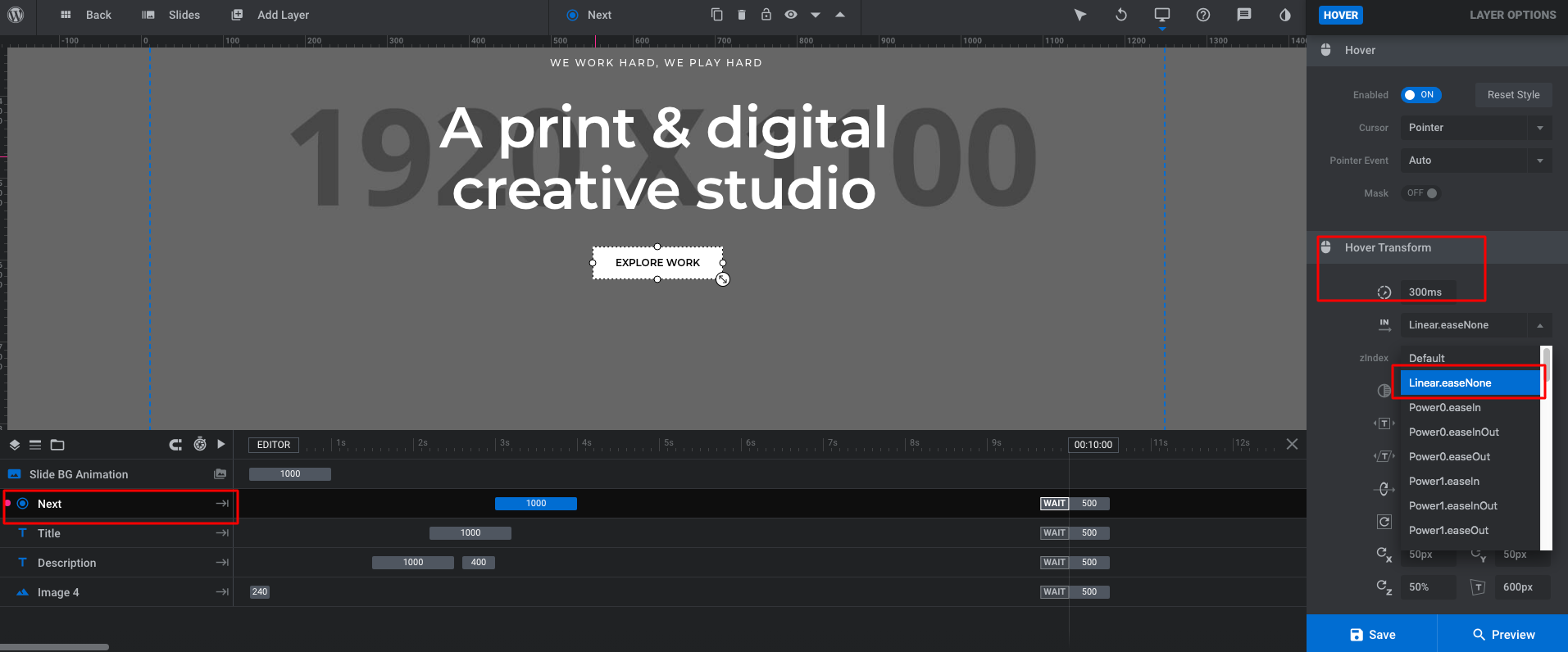
All of three sliders have the same setup functions.
2. Home Creative Studio
This is another module of slider. To make correction, Click to Size & Position and directly headed to Layer Align and select scene. This path applies same in all 3 slides of Home Creative Studio. For reference, see below image and make change like that:
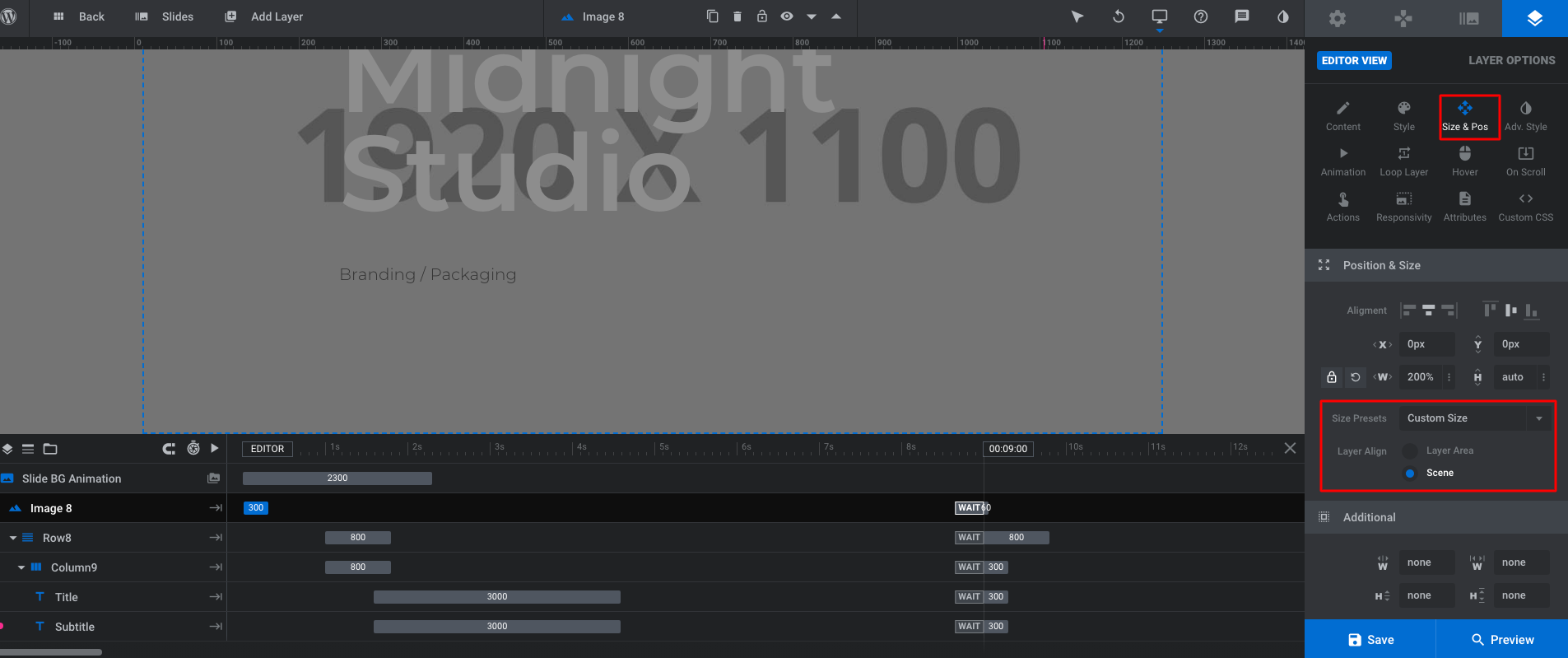
3. Home Classic Web Agency
For this slide module, you need to make changes in scroll button and hover button. For that first navigate to Slider Revolution and click on Home Classic Web Agency module. Directly head editor view and click on Style and change border size to 2px instead of 3px.
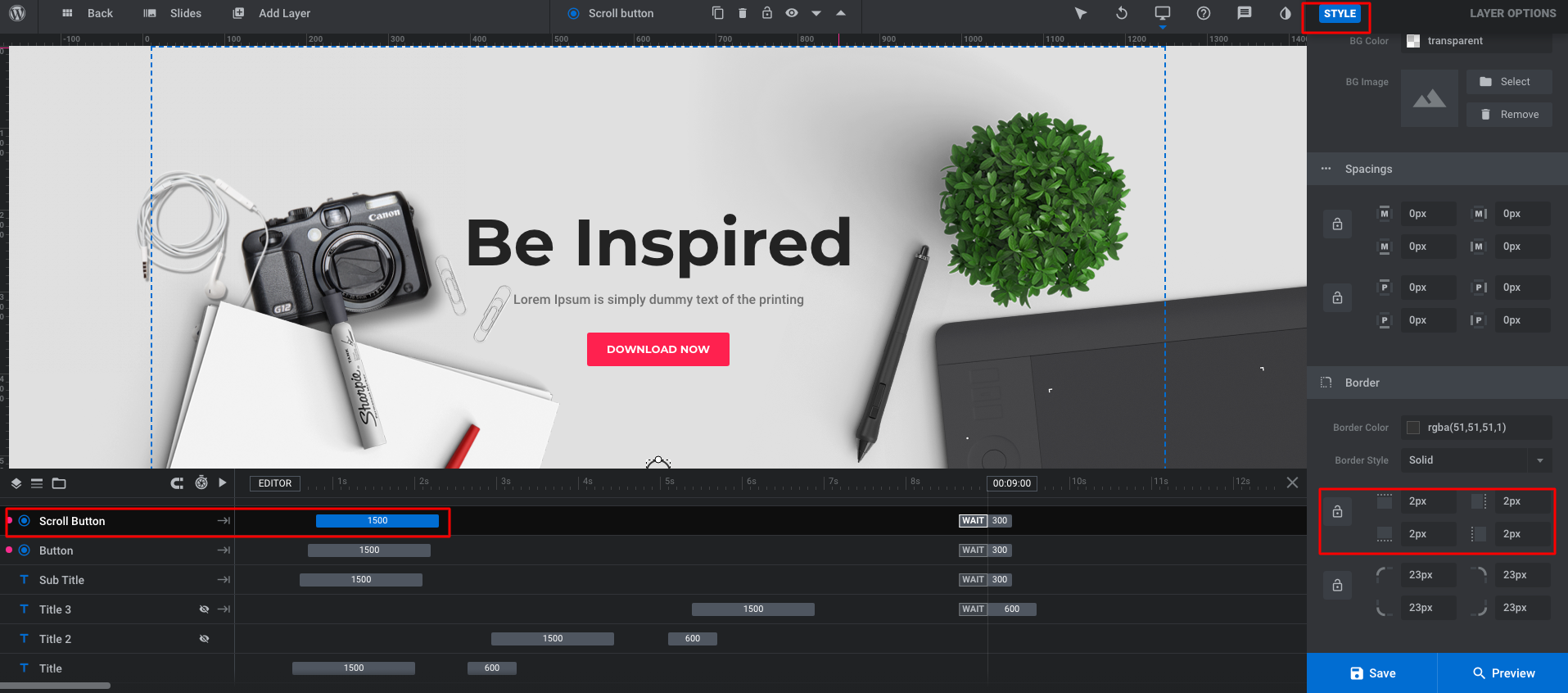
For Hover Transform, Select button and navigate to hover and choose Hover transform. Change 300ms to 0ms. For reference, see below image.
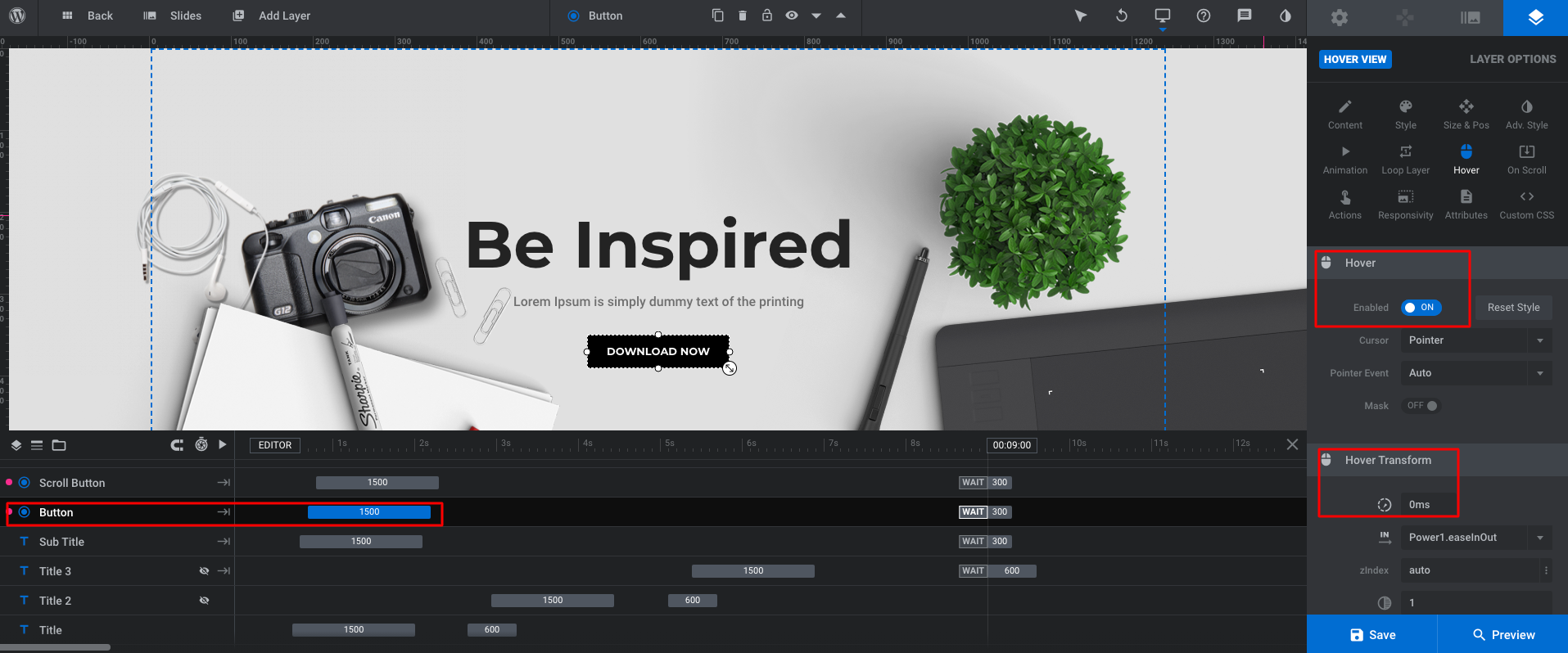
Also, make change in background color of hover to #000 like this:
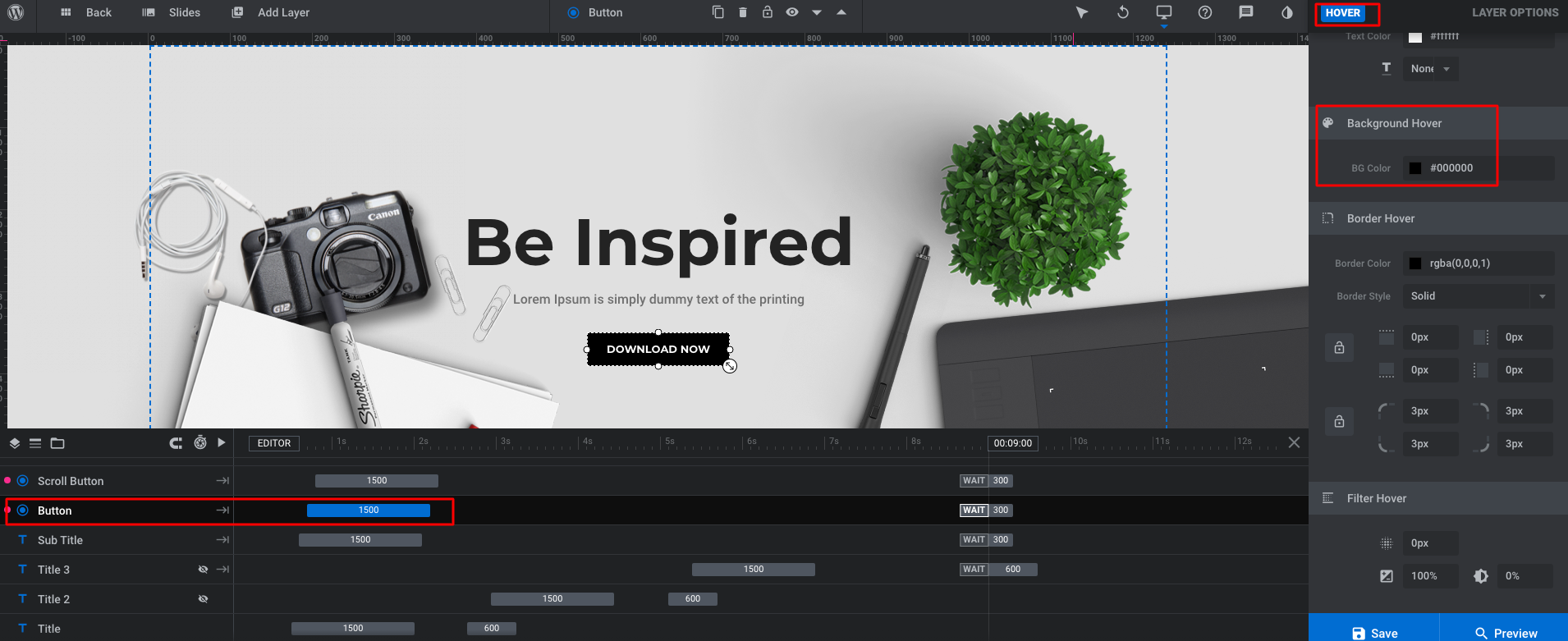
Thus, for the best compatibility of Slider Revolution, make these required corrections and enjoy your work without any hassle.