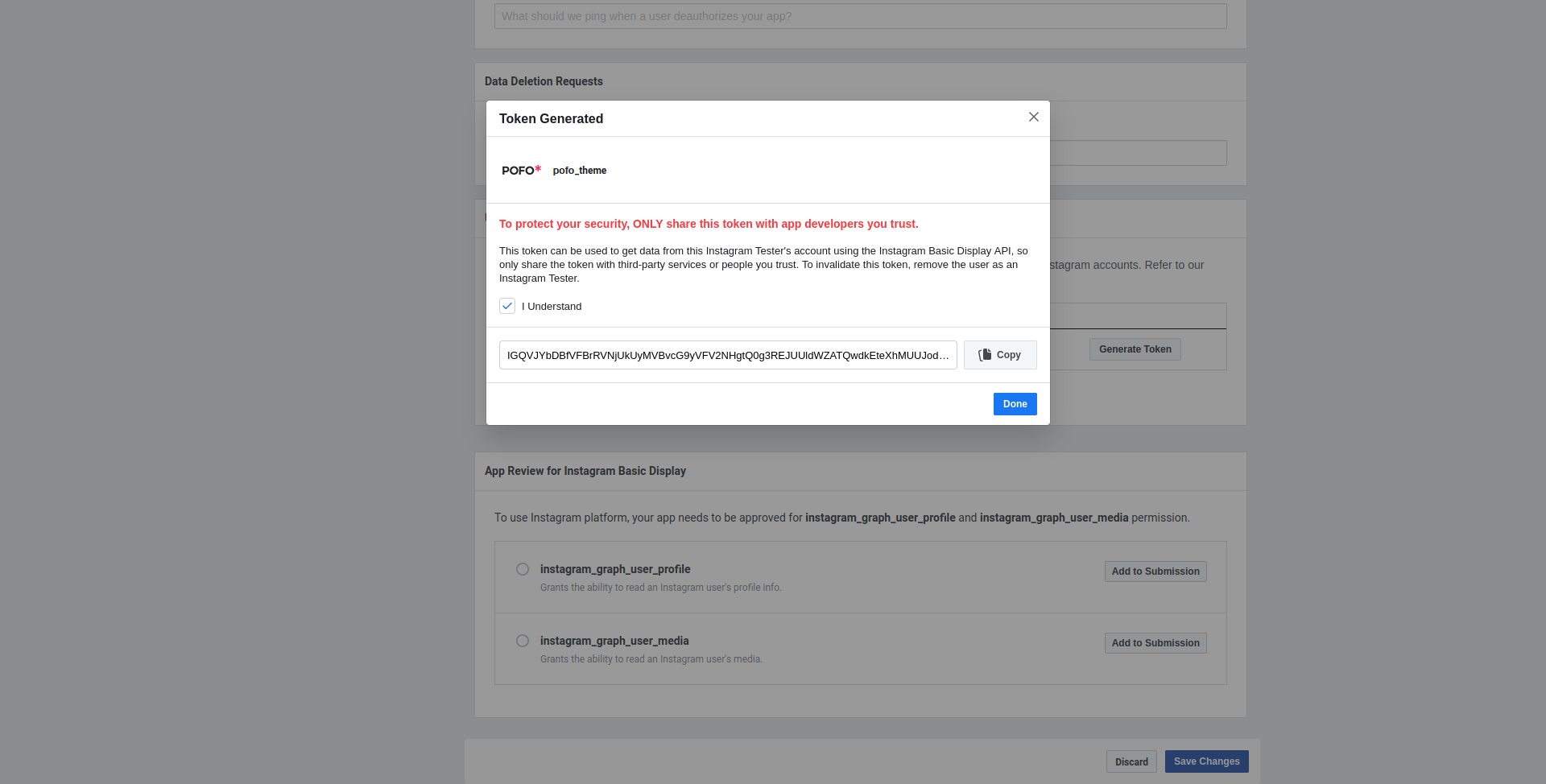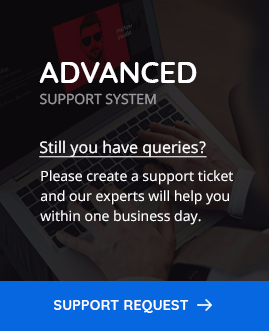How to find your instagram access token?
First you need to visit Facebook for developers page and go to My Apps navigation and click “+” create App. To know more see below image for more understanding. Follow this link to get there.

Once, you will click on “create app”, one popup will open like below image.
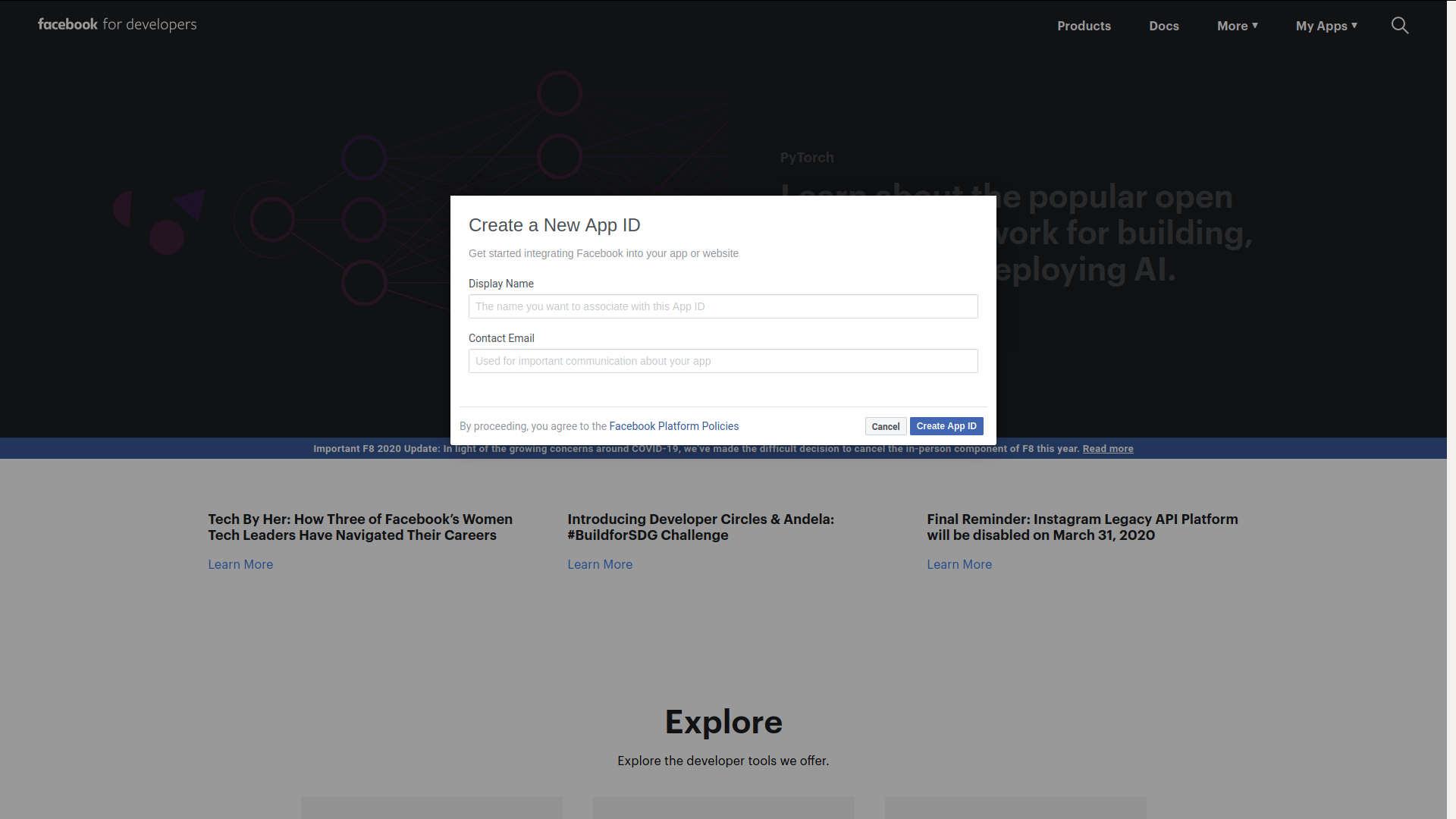
Fill all required details and click on “create app ID”. Then, click on “set up” from Instagram Basic Display.
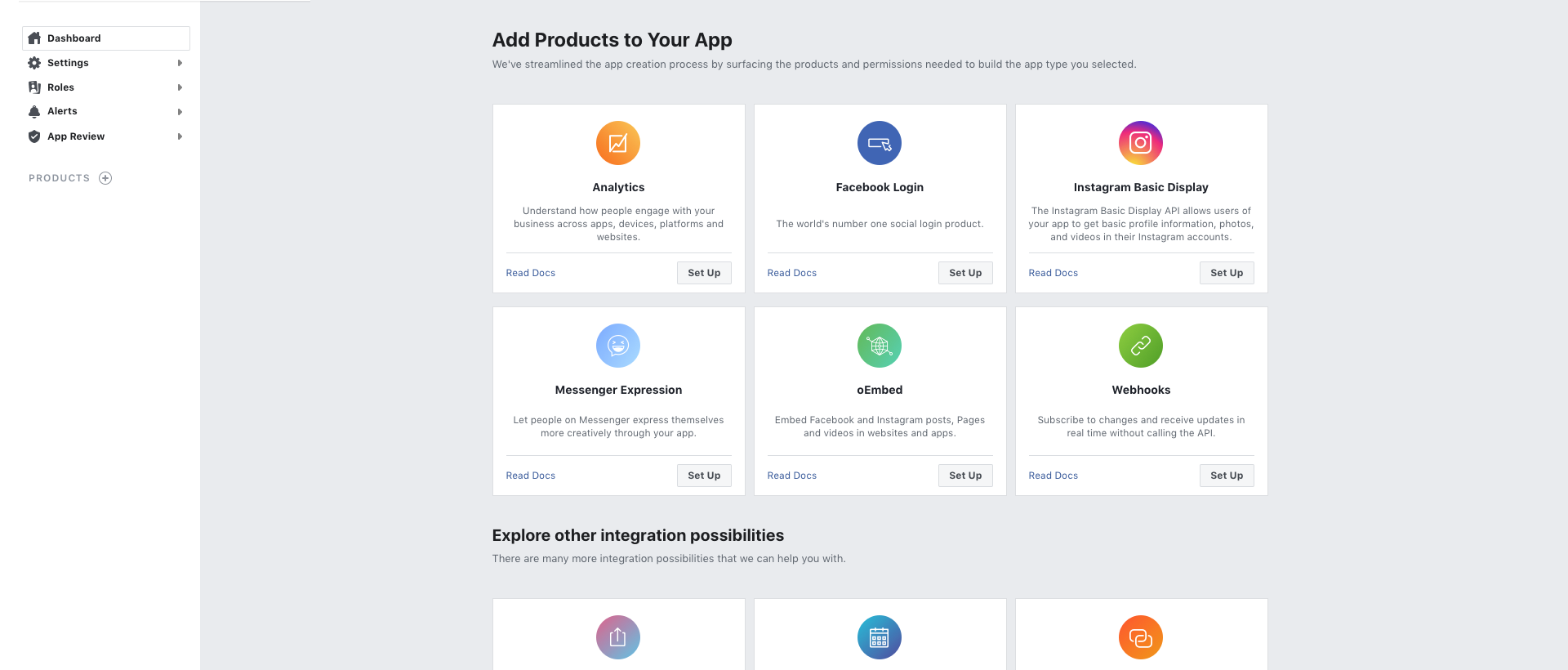
After that one information page will open regarding permission and basic display. Next, click on blue button “Create New App” after reading information.
See below reference image.
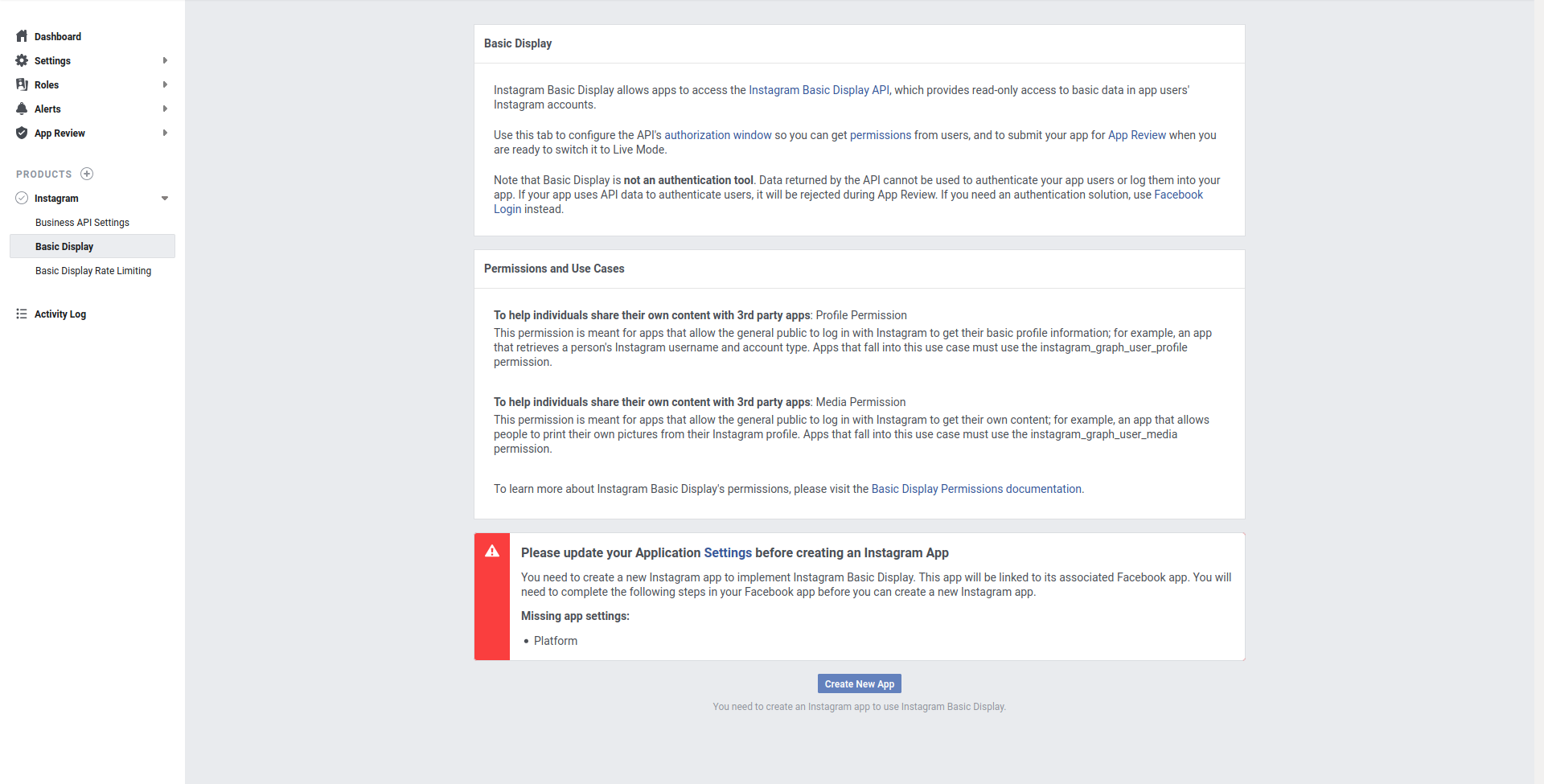
Enter app display name in blank field and click on create app.

Now, check all the fields on the web page and fill required details. For various urls, you can add your website domain url like https://www.yourdomain.com

Being an admin, you will have a right to add developers, testers, and analytic users. Like below image, you can easily add and manage them.
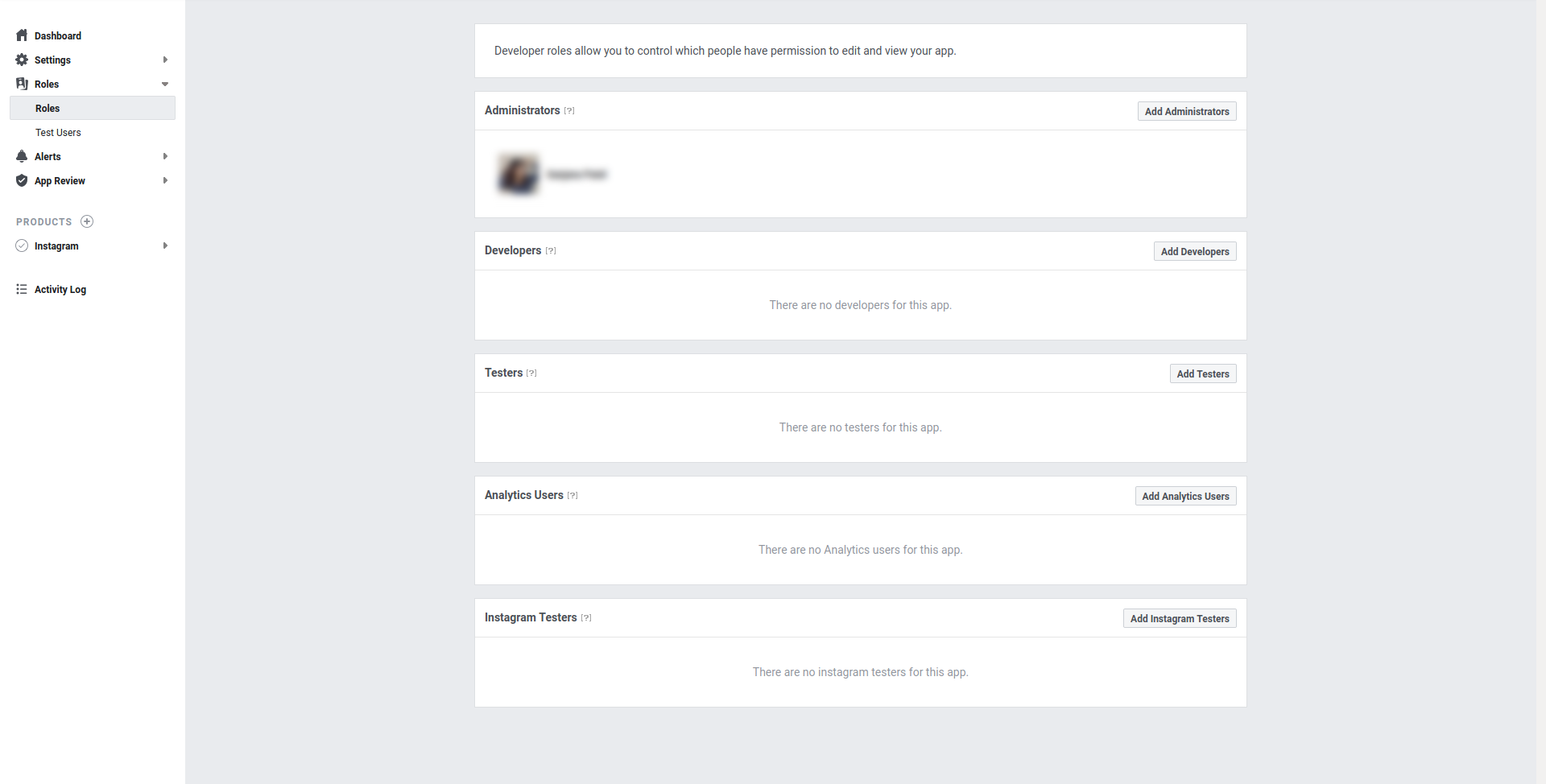
For example, if you want to add Instagram tester, see below series of images and fill all asked details of tester. Please make sure to use your Instagram account details instead of Pofo demo details.
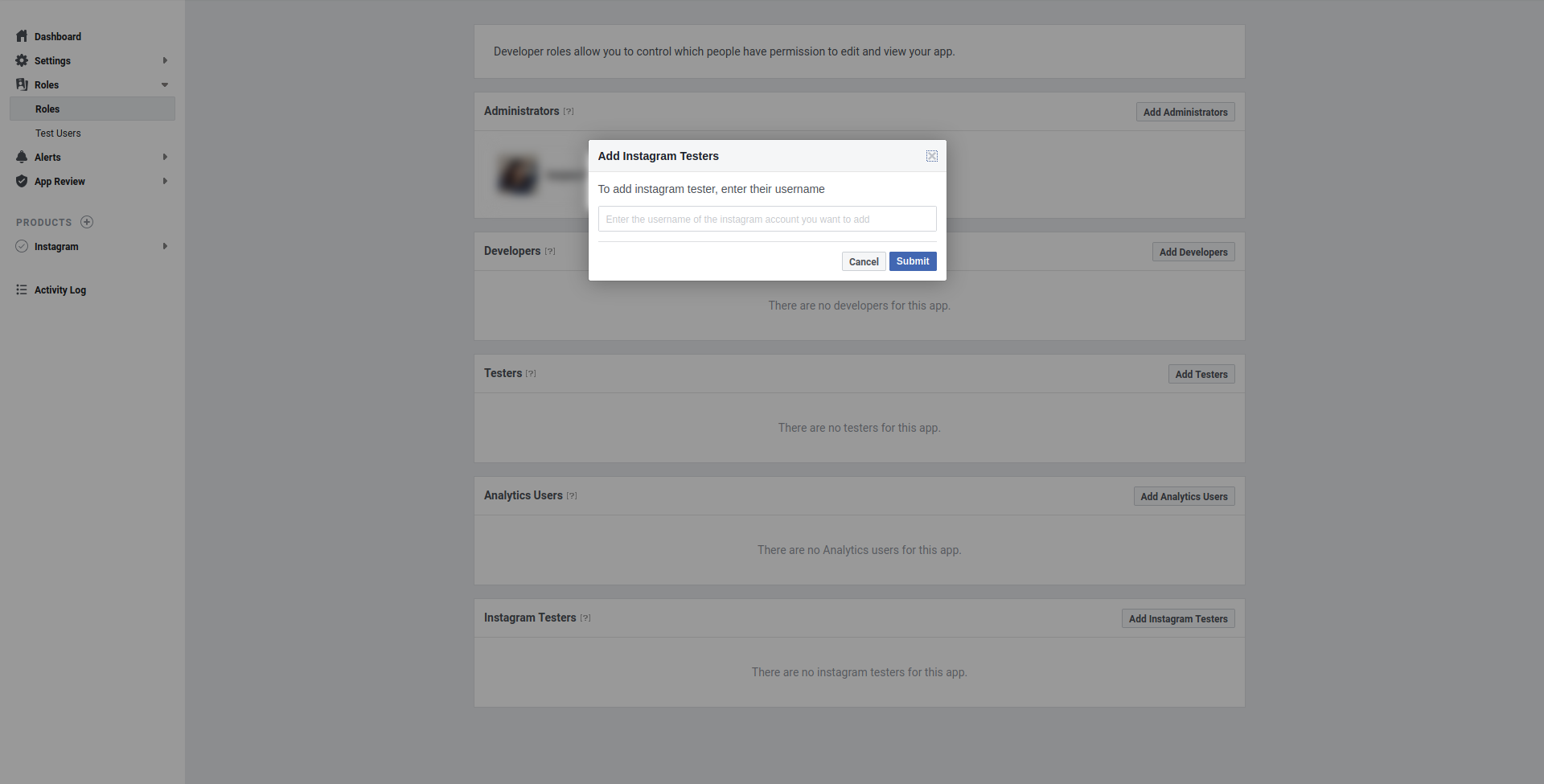

After adding tester detail, log in to Instagram account using credentials and directed to Apps and Websites to accept invites. See below image for more understanding.
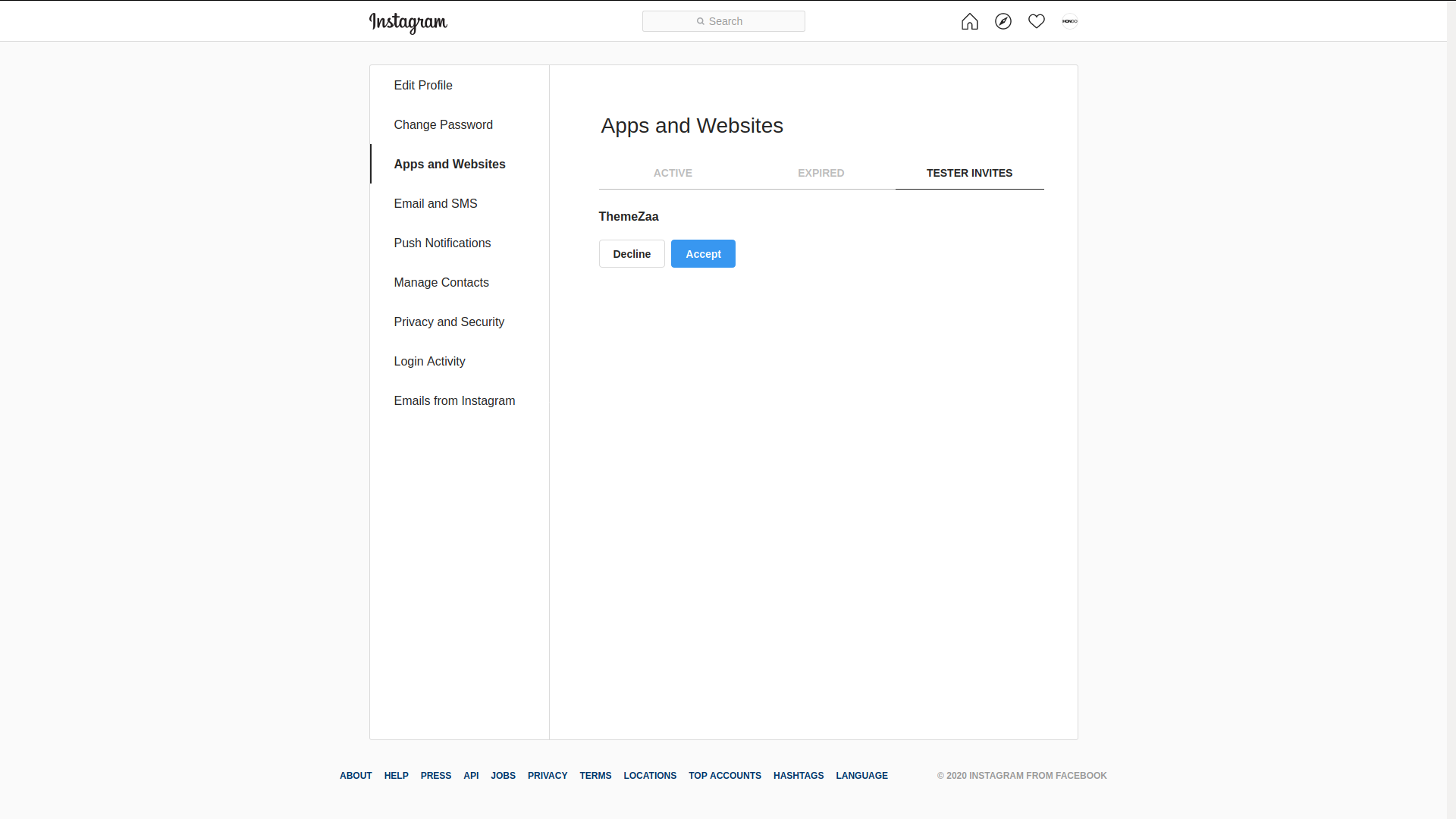
After accepting invitation, go back to developer web page and from there you will see update on Instagram tester approval. See image for a reference.
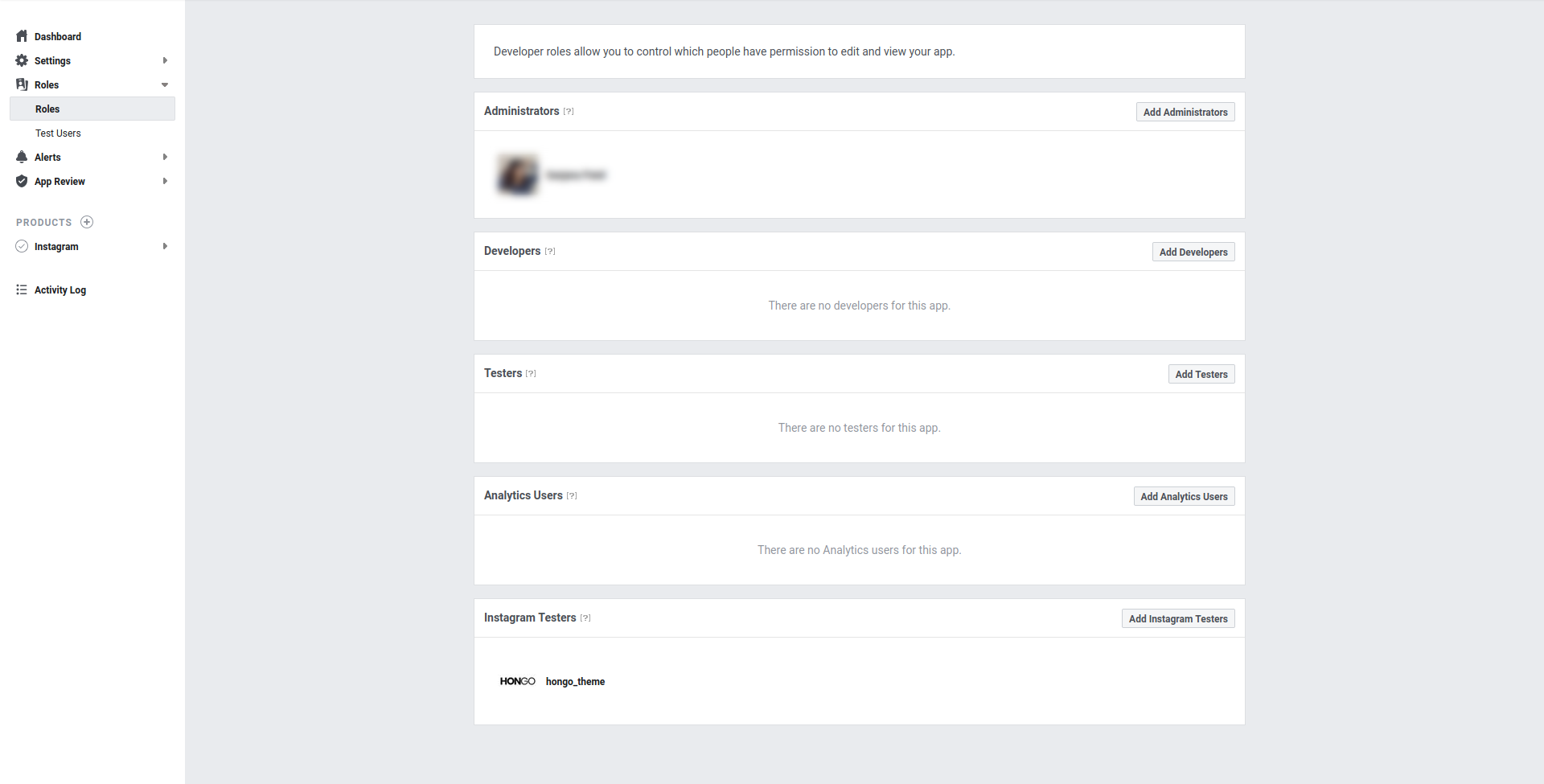
Now, this is the time to generate token. For that you first need to select “Instagram” under products category. See left corner like below image. After that, click on “Basic Display” and your web page is like below image.
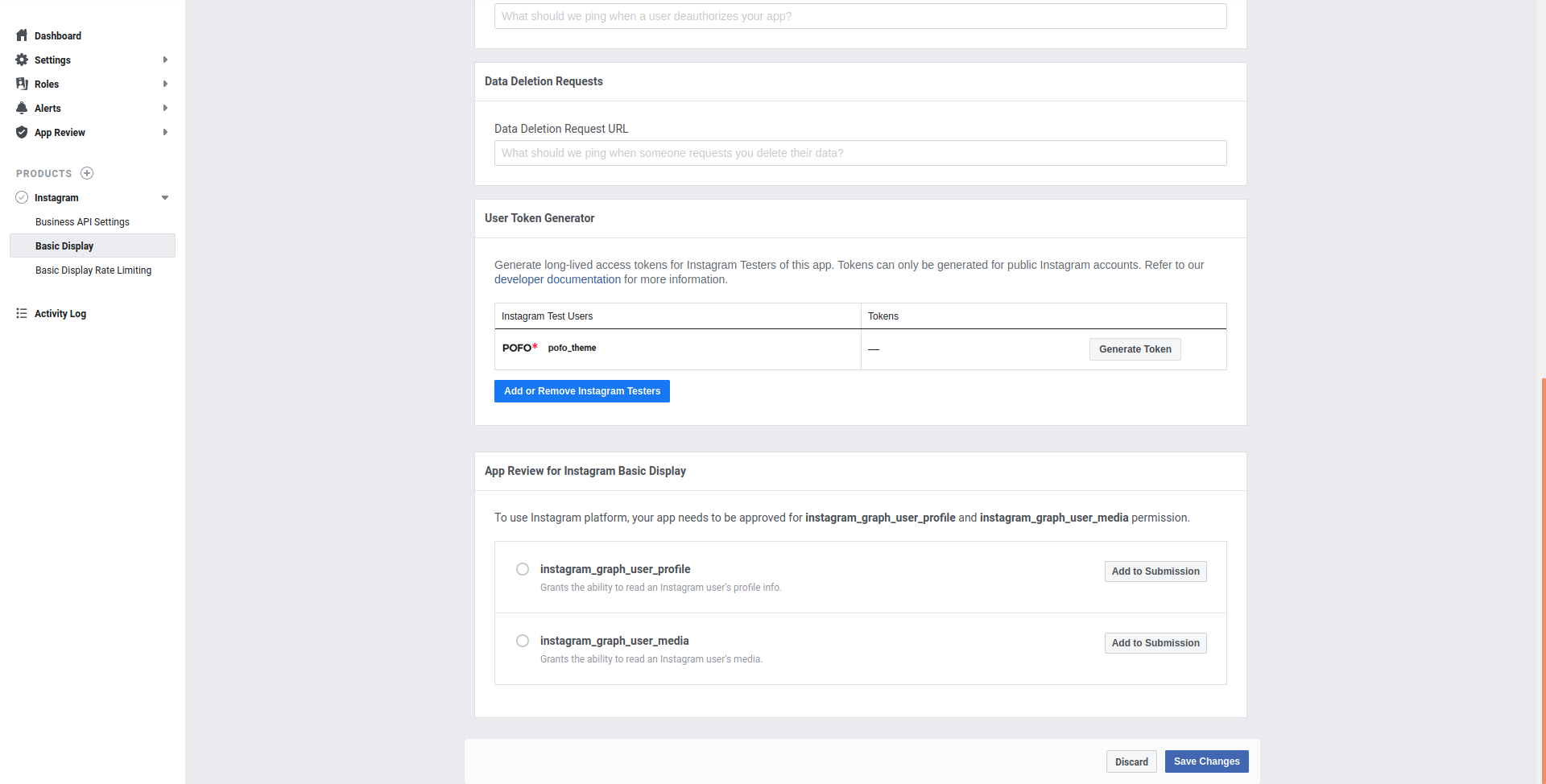
When you click on “Generate token” under user token generator section, one popup will open like below image. You have to click on “Authorize” to approve authorization request.
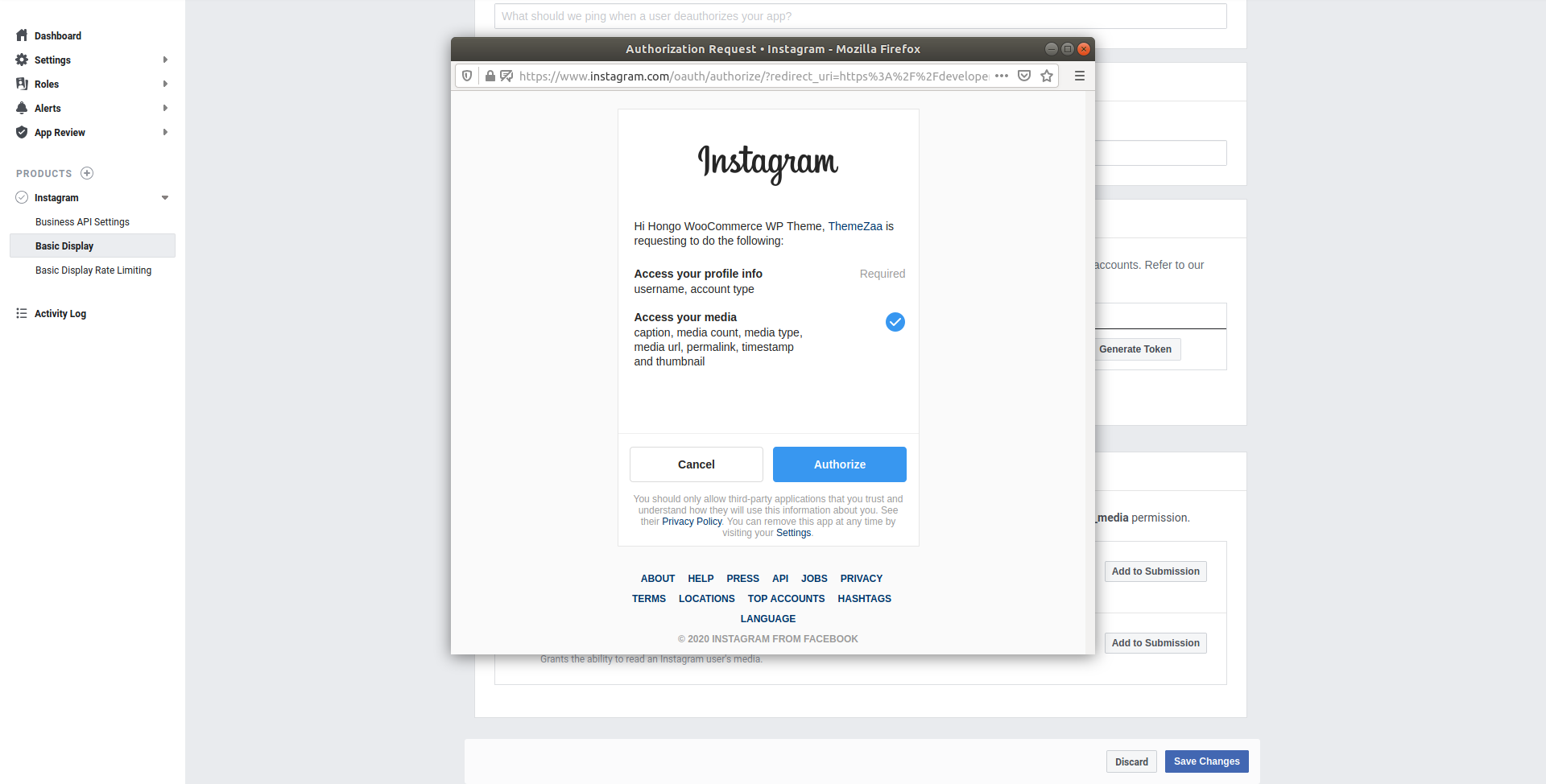
And now, you are all done. Instagram token generated. To protect your security, mark “checked” I understand box and copy the generated access token to use it for Instagram photo display on your website.
To know more, see below image.