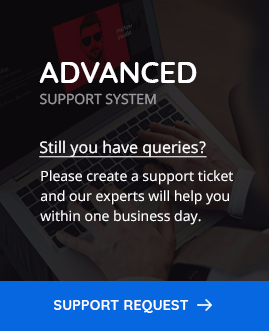Page content layout
POFO provides four layouts (Two Columns Left, Two Columns Right, Three Columns and One Column) for the Pages/Posts. Go through provided description below to understand each layout and how to set layout globally or per page level.
Content Layout Types
- One Column
- Two Columns Left
- Two Columns Right
- Three Columns
How to change layout globally?
Please follow below simple steps to set layout globally.
Step 1: POFO includes an option to alter the layout globally for page, post, portfolio and products. Just go to WordPress Admin > Appearance > Customize > Layout and Content and select the section you want to change. Page means WordPress pages, Post Single means blog post detail page, Post Archive means category, author, tag and search pages, Default Posts / Blog Home means blog home page setup under Settings > Reading, Portfolio Single means portfolio detail page, Portfolio Archive means portfolio category and tag pages, Product Single means product detail page, Product Archive / Shop means shop home and category pages.
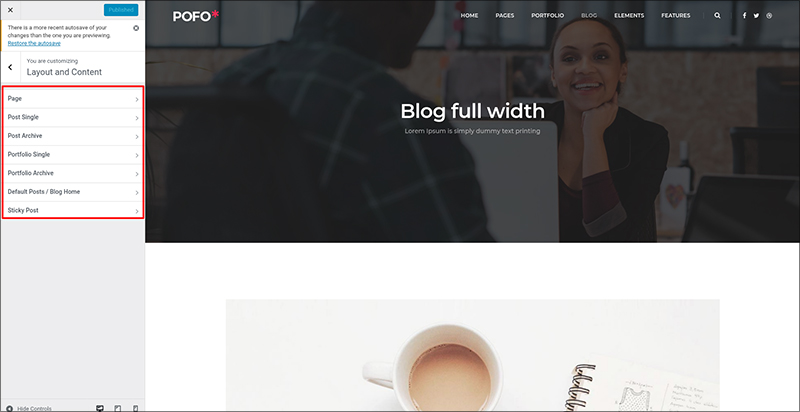
Step 2: Click on any section like page, post single… for which you want to change the layout and you will have four options under layout style. Also you will get the option to select which sidebar you want to add in the selected layout.
Layout Style: One Column

Layout Style: Two Column Left

Layout Style: Two Column Right

Layout Style: Three Column

Changing layout per Page / Post / Portfolio
If you want to change the layout for any particular page or post, you have to follow the simple process as shown below.
Step 1: Go to WordPress Admin > Pages > Edit Page. Scroll down to section “POFO Page Settings” and open “Layout Settings”.

Step 2: Select layout from sidebar settings and select sidebar you want to show on page from the Left Sidebar / Right Sidebar.