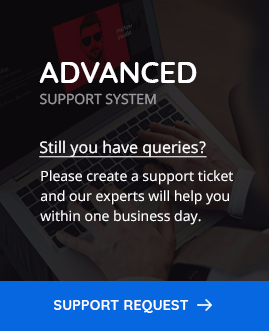How to setup onepage menu?
POFO has an ability to create onepage menu for your site.
Let’s take an example to create onepage navigation menu, please follow below simple steps.
Step 1: Navigate to Admin > Appearance > Menus From Admin Panel’s Sidebar.
Step 2: Create new menu using custom links as shown in below image. Define menu name (like onepage-menu), add URL with #tag and add link text ( like Home, About Us, Contact Us….) and click on “Add to Menu” button.
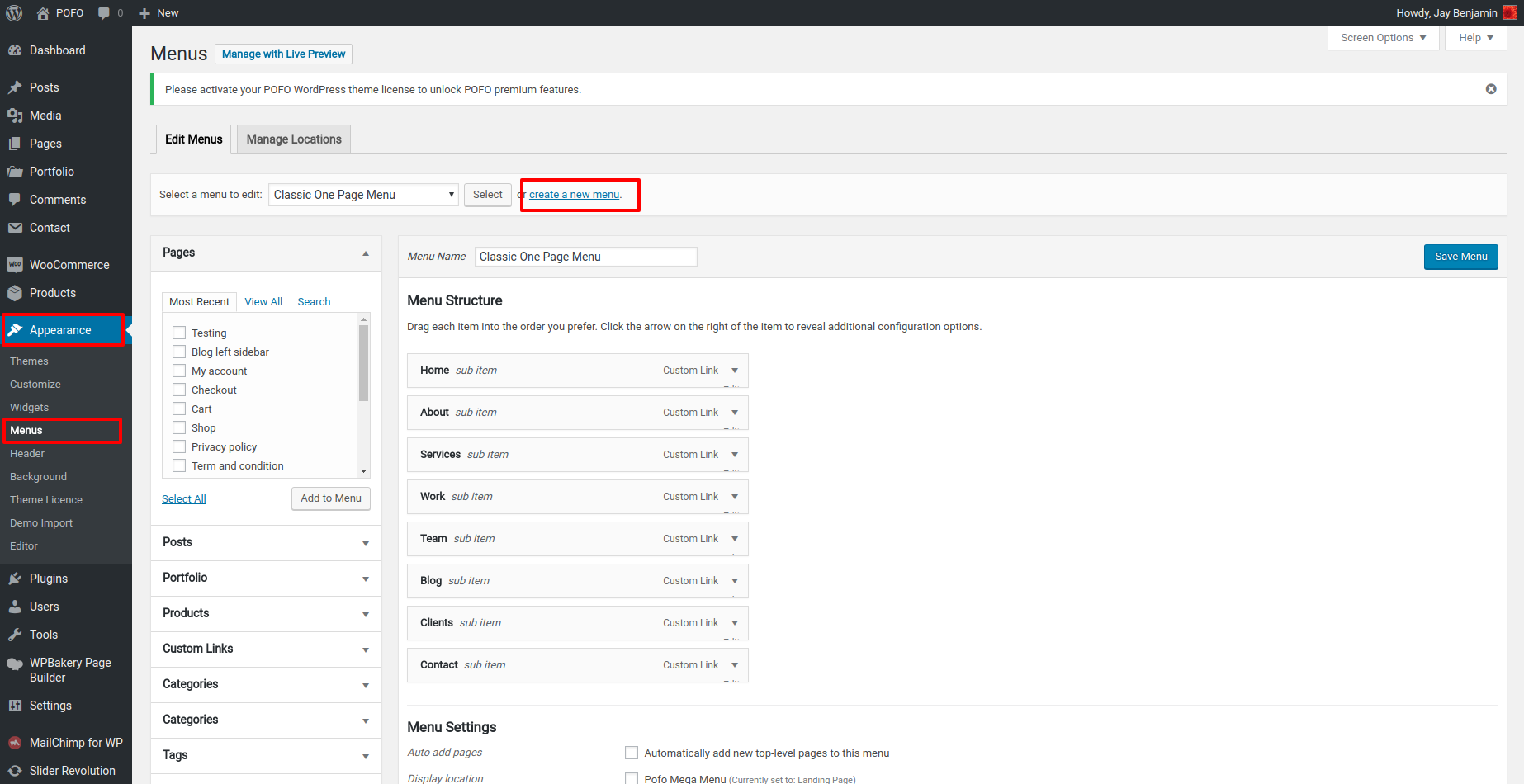
Step 3: Now after adding links, expand each link and check “Enable Onepage For This Item (only for main parent)” option.
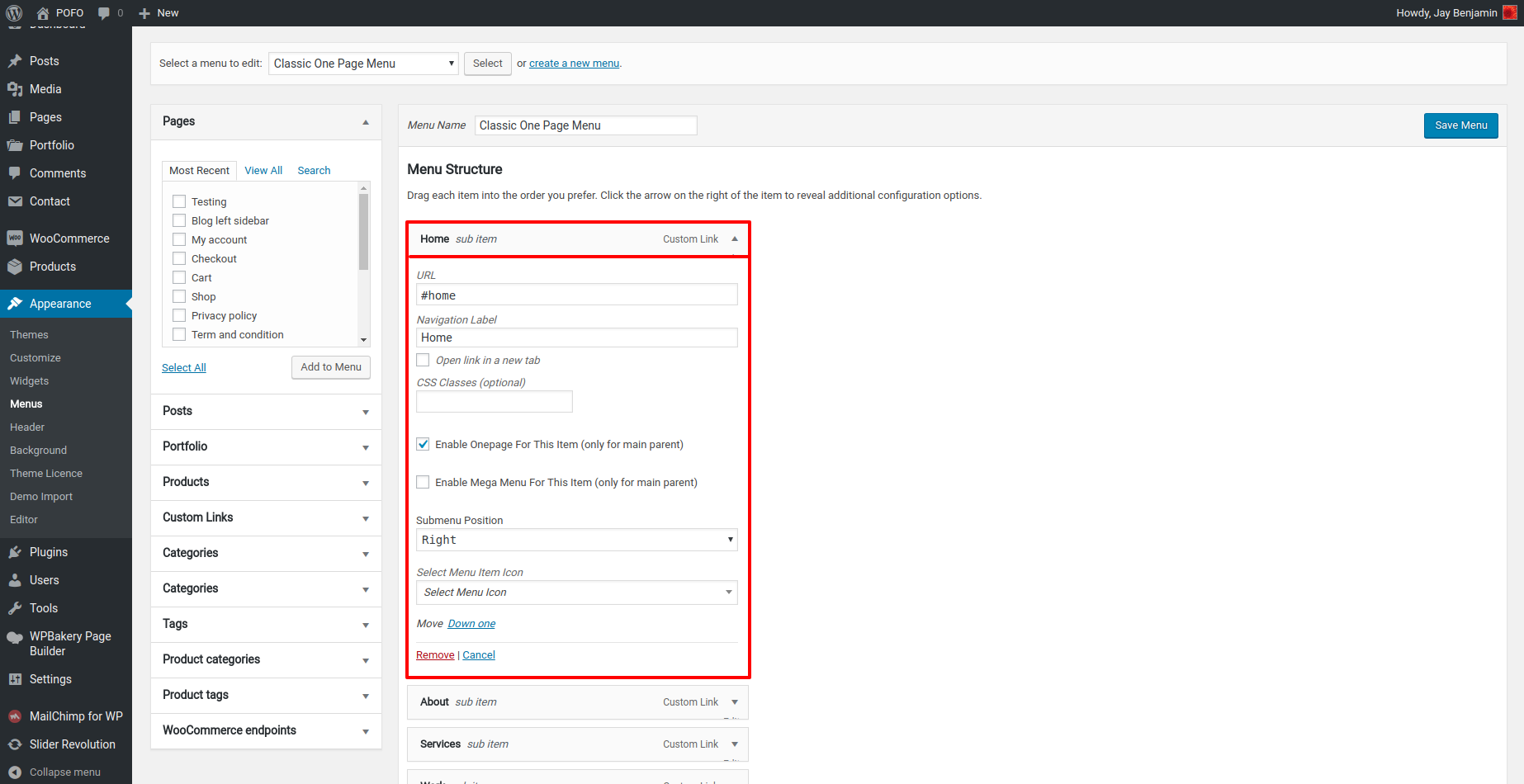
Step 4: If you are done with all menu items then click on “Save Menu” button.
Step 5: Go to page in which you want to set this new one page menu. Select menu that you have recently created in Pofo Page Settings > Header as shown in below image.
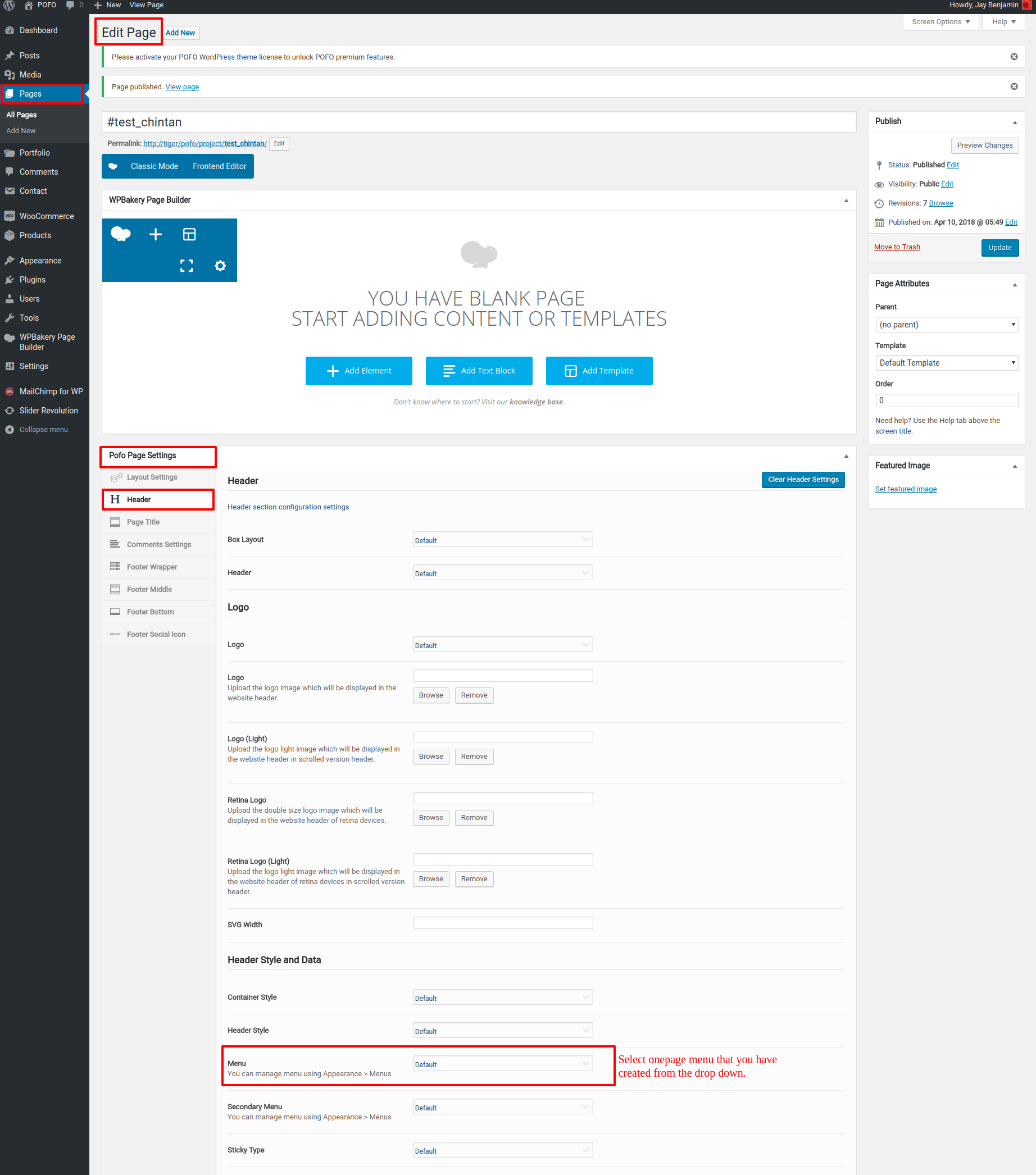
Step 6: Now add section(ROW) from the WPBakery Page Builder and assign id to it. Click on edit raw as shown in below image.
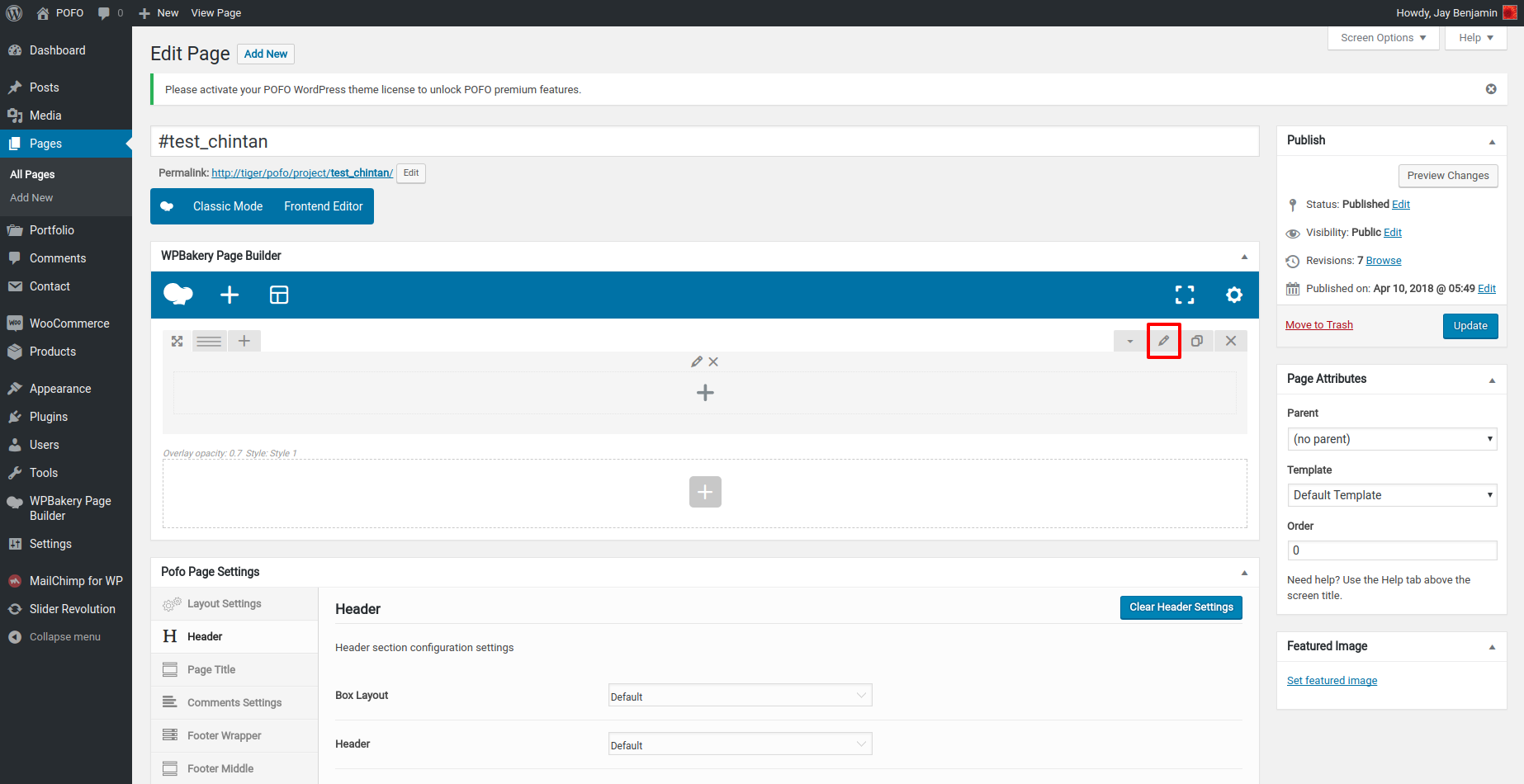
Step 7: click on “Extras” tab in Row Edit popup as shown in below image, add menu item url without # tag (suppose you have used #home as menu url then you needs to use home as extra id). Repeat same step for all raws of page to assign id to raw.
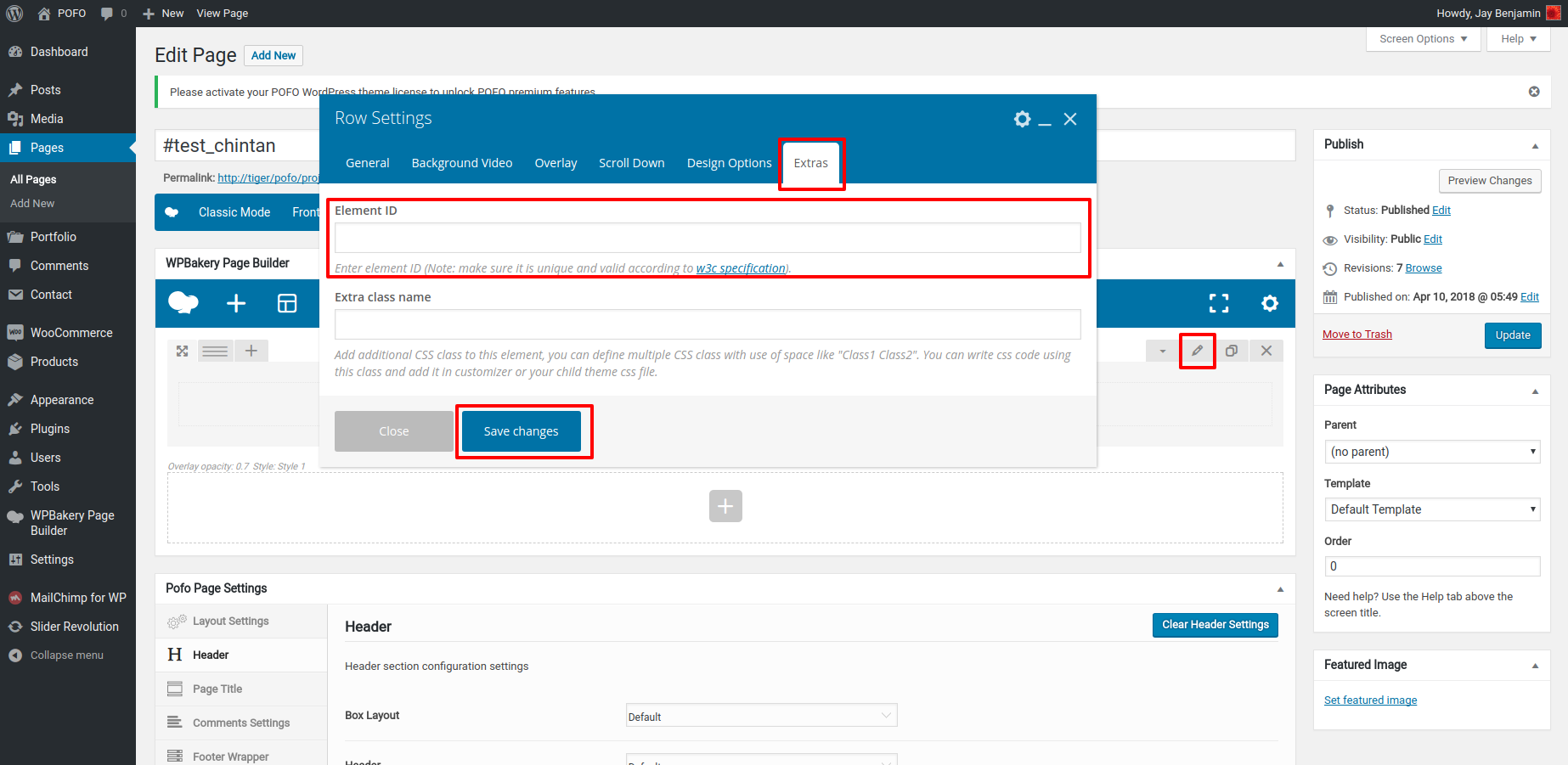
Step 8: You are done with your onepage menu now, You can check onepage menu preview in front-end.